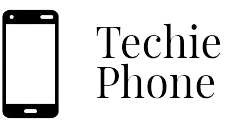Screen Freezing and Unresponsiveness
When your iPhone screen freezes or becomes unresponsive, it can be incredibly frustrating. This issue may occur due to a software glitch or insufficient memory. To resolve screen freezing problems, try force restarting your device by holding down the power and home buttons simultaneously until you see the Apple logo.
If your screen continues to freeze or is unresponsive, you may need to update your iOS software or delete unused apps and data to free up space. Additionally, clearing the cache and data of troublesome apps can help improve the overall performance of your device.
• Force restart your device by holding down the power and home buttons simultaneously
• Update your iOS software
• Delete unused apps and data to free up space
• Clear cache and data of troublesome apps
Battery Draining Quickly
One common issue that many iPhone users encounter is the rapid draining of their device’s battery. This problem can be frustrating, especially when you rely on your phone throughout the day. When your iPhone’s battery is depleting quickly, it could be due to various factors such as running multiple apps in the background, using power-hungry features like GPS or Bluetooth continuously, or having a battery-draining app installed on your device.
To address the battery draining quickly problem, you can start by checking which apps are consuming the most power in your Settings. By identifying and closing unnecessary apps running in the background, you can help preserve your iPhone’s battery life. Adjusting your device’s display settings, such as lowering screen brightness or enabling auto-lock, can also contribute to extending battery usage. Additionally, keeping your iPhone software up to date and avoiding extreme temperature conditions can further optimize your device’s battery performance.
– Check which apps are consuming the most power in your Settings
– Close unnecessary apps running in the background
– Adjust display settings like lowering screen brightness or enabling auto-lock
– Keep iPhone software up to date
– Avoid extreme temperature conditions
Apps Crashing Frequently
Many iPhone users may encounter the frustrating issue of apps crashing frequently. This problem can disrupt your workflow and hinder your productivity. When apps crash unexpectedly, it can be a sign of underlying software glitches or compatibility issues with the device’s operating system. Dealing with this inconvenience can be time-consuming and may require troubleshooting to identify the root cause of the problem.
If you find yourself facing the constant crashing of your apps, there are a few steps you can take to address the issue. Firstly, try closing the app completely and then restarting your iPhone. This simple action can sometimes resolve temporary glitches that may be causing the crashes. Additionally, make sure that your apps are up to date with the latest versions available on the App Store. Updating apps regularly can often eliminate bugs or improve compatibility with your device, reducing the likelihood of crashes.
• Restart your iPhone by closing the app completely
• Ensure that your apps are up to date with the latest versions available on the App Store
Poor Cellular Reception
In situations where your iPhone displays low signal strength or frequently drops calls, poor cellular reception may be the culprit. This issue can be particularly frustrating, especially when you rely on your phone for communication throughout the day. Poor cellular reception can stem from various factors, including the distance from the nearest cell tower, physical obstructions like buildings or terrain, or even network congestion during peak hours.
To address poor cellular reception, start by checking if the issue is specific to your location or if it persists across different areas. Sometimes, moving to a different spot or going outdoors can improve signal strength. Additionally, resetting your network settings or updating your carrier settings through a software update may help alleviate the problem. If poor reception persists despite these measures, contacting your service provider to inquire about potential network issues in your area could offer further insight into resolving this frustrating situation.
– Moving to a different spot or going outdoors can improve signal strength
– Resetting network settings or updating carrier settings may help alleviate the problem
– Contacting service provider to inquire about potential network issues in your area
Wi-Fi Connectivity Issues
When facing Wi-Fi connectivity issues on your iPhone, it can be frustrating not being able to stay connected to the internet. This problem can manifest in various ways, such as slow or unstable Wi-Fi connections, inability to connect to certain networks, or constantly getting disconnected from a network.
To troubleshoot this problem, start by checking that your Wi-Fi router is working properly and that the internet connection is stable. You can also try resetting your network settings on your iPhone by going to Settings, General, Reset, and then selecting Reset Network Settings. Additionally, forgetting the Wi-Fi network on your device and reconnecting to it can sometimes resolve connectivity issues.
– Check that your Wi-Fi router is working properly
– Ensure the internet connection is stable
– Reset network settings on iPhone by going to Settings, General, Reset
– Forget the Wi-Fi network and reconnect to it
Bluetooth Not Working
Bluetooth connectivity issues can be frustrating for iPhone users as they hinder the seamless integration with other devices. When Bluetooth is not working properly on your iPhone, it can disrupt the connection with external speakers, headphones, or car systems. This can lead to inconvenience and annoyance, especially when trying to make hands-free calls or listen to music wirelessly.
To troubleshoot Bluetooth connectivity problems on your iPhone, start by toggling the Bluetooth feature off and then on again. If that doesn’t resolve the issue, try forgetting the Bluetooth device from your iPhone’s settings and reconnecting it. Additionally, making sure that both devices are within close proximity and not experiencing any interference can help improve Bluetooth connectivity. If problems persist, restarting both devices or updating the software on your iPhone may be necessary to restore proper Bluetooth functionality.
• Toggling the Bluetooth feature off and then on again
• Forgetting the Bluetooth device from your iPhone’s settings and reconnecting it
• Ensuring both devices are within close proximity and not experiencing interference
• Restarting both devices or updating the software on your iPhone
Camera Not Functioning Properly
With the camera being one of the most utilized features on smartphones today, it can be incredibly frustrating when it malfunctions. Users may encounter issues such as blurry images, a black screen, or the camera app crashing unexpectedly. These problems can arise due to software glitches, hardware malfunctions, or even storage limitations on the device.
In such instances, it is advisable to first close the camera app and restart the device to see if the issue resolves itself. If the problem persists, checking for any available software updates for both the device and the camera app itself may help rectify the issue. Additionally, clearing the camera cache or resetting the device’s settings to default could potentially fix the malfunctioning camera.
• Close the camera app and restart the device
• Check for software updates for both the device and camera app
• Clear the camera cache
• Reset the device’s settings to default
If these steps do not resolve the problem, it may be necessary to seek professional help or contact customer support for further assistance. Hardware issues may require repairs or replacement of components, which should be handled by trained technicians to avoid causing further damage to the device. Users should also consider backing up their data before attempting any troubleshooting steps that could potentially result in data loss.
It is important to regularly maintain and care for your smartphone’s camera to prevent malfunctions from occurring in the first place. Keeping the lens clean, avoiding exposure to extreme temperatures or moisture, and handling the device with care can all contribute to prolonging its lifespan and ensuring optimal performance. By following these tips and taking proactive measures, users can enjoy using their smartphone cameras without encountering frequent technical difficulties.
Storage Full Error
One common issue that iPhone users often encounter is the dreaded “Storage Full Error.” This error message can be quite frustrating as it hinders users from saving new photos, downloading apps, or even receiving messages. When faced with this error, it is essential to first check the storage usage on your device to identify which items are taking up the most space.
To resolve the Storage Full Error on your iPhone, start by deleting any unnecessary apps or photos that are no longer needed. You can also offload unused apps or enable iCloud Photo Library to store your photos in the cloud and free up space on your device. Additionally, clearing the cache and history in Safari or other apps can help free up storage space. If the issue persists, consider transferring files to an external storage device or upgrading to a higher storage capacity iPhone.
• Check the storage usage on your device
• Delete unnecessary apps or photos
• Offload unused apps or enable iCloud Photo Library
• Clear cache and history in Safari or other apps
• Transfer files to an external storage device
• Upgrade to a higher storage capacity iPhone
iPhone Overheating
When your iPhone starts to overheat, it can be a concerning issue that may affect the performance and longevity of your device. Overheating can occur due to various reasons, such as running multiple apps simultaneously, exposure to direct sunlight for prolonged periods, or a software malfunction.
To prevent your iPhone from overheating, try closing any unnecessary apps running in the background and avoiding using your device in extreme temperatures. If the issue persists, consider updating your iOS software to the latest version or contacting Apple support for further assistance.
• Close any unnecessary apps running in the background
• Avoid using your device in extreme temperatures
• Update your iOS software to the latest version
• Contact Apple support for further assistance
Touchscreen Not Responding
If your iPhone’s touchscreen is unresponsive, it can be frustrating and hinder your ability to use the device effectively. This issue may occur due to software glitches, physical damage to the screen, or even an unclean screen surface.
To troubleshoot this problem, start by ensuring that your screen is clean and free from any dirt, oil, or residue that may be causing the unresponsiveness. If cleaning the screen does not resolve the issue, try restarting your iPhone by powering it off and then back on again. If the problem persists, you may need to update your device’s software or seek assistance from Apple support for further troubleshooting steps.
– Make sure the screen is clean and free from dirt or residue
– Restart your iPhone by powering it off and then back on
– Update your device’s software to the latest version
– Seek assistance from Apple support if problem continues
Unable to Update iOS
Updating the iOS system on your iPhone is crucial to ensure that your device is equipped with the latest features and security enhancements provided by Apple. However, encountering difficulties in updating your iOS can be frustrating. This issue can arise due to various reasons such as unstable internet connection, insufficient storage space on your device, or software conflicts.
If you find yourself unable to update your iOS, one of the first steps you can take is to check your internet connection. A stable and reliable internet connection is necessary for the update process to complete successfully. Additionally, ensuring that your iPhone has enough available storage space is important as the update requires a certain amount of space to be installed. Deleting unnecessary files or apps can help free up storage and potentially resolve the update issue.
• Check your internet connection
• Ensure stable and reliable connection for update process
• Delete unnecessary files or apps to free up storage space on iPhone
• Update requires certain amount of space to be installed
No Sound from Speakers
When you encounter a situation where the speakers on your iPhone are not producing any sound, it can be frustrating and inconvenient. This issue may arise due to various factors, such as software glitches, hardware malfunctions, or incorrect settings.
Firstly, ensure that the volume on your iPhone is turned up and not muted. You can check this by using the volume buttons on the side of your device or by going into the Settings app and adjusting the volume from there. If the volume is at an appropriate level and the issue persists, you may need to restart your iPhone or check for any software updates that could potentially resolve the problem.
• Make sure the volume on your iPhone is turned up and not muted
• Use volume buttons on the side of your device or go into Settings app to adjust volume
• Restart your iPhone if issue persists
• Check for any software updates that could potentially resolve the problem
Microphone Not Working
When your iPhone’s microphone is not functioning properly, it can be frustrating as it hinders clear communication during phone calls, voice messages, or video chats. This issue may arise due to software glitches, physical damage to the microphone, or even a misconfiguration of the device’s settings.
It is essential to troubleshoot the problem by checking if the microphone is obstructed by debris, ensuring that it is not muted or disabled in the settings, and testing it with different apps to pinpoint the issue. If these basic steps do not resolve the problem, further troubleshooting or seeking professional help may be necessary to diagnose and fix the microphone malfunction on your iPhone.
• Check if the microphone is obstructed by debris
• Ensure that the microphone is not muted or disabled in settings
• Test the microphone with different apps to pinpoint the issue
• If basic steps do not work, seek further troubleshooting or professional help
Face ID or Touch ID Not Working
Face ID and Touch ID are advanced security features on iPhones that allow users to unlock their device or authenticate purchases with just a glance or a touch of their finger. However, users may encounter issues where these biometric authentication methods fail to work as expected. This can be frustrating as it prevents easy access to the device and may require users to resort back to entering a passcode each time.
When Face ID or Touch ID is not working properly, the first step to troubleshoot the issue is to ensure that the sensors are clean and free from any obstructions. Sometimes, dirt, dust, or even fingerprints on the sensor can interfere with its ability to recognize the user’s face or fingerprint accurately. Additionally, checking the settings related to these features in the iPhone’s settings menu and making any necessary adjustments can help resolve any software-related issues that may be causing the problem.
• Make sure the sensors are clean and free from obstructions
• Check for dirt, dust, or fingerprints on the sensor
• Adjust settings related to Face ID or Touch ID in iPhone’s settings menu
• Troubleshoot any software-related issues that may be causing the problem
Unable to Send or Receive Text Messages
When you find yourself unable to send or receive text messages on your iPhone, it can be quite frustrating. This issue could stem from various factors, such as network connectivity problems, software glitches, or even an outdated operating system.
To troubleshoot this problem, start by checking your signal strength and ensuring that you are in an area with good reception. If the issue persists, try restarting your iPhone or toggling the Airplane mode on and off. Additionally, make sure that your messaging app is up to date and consider resetting your network settings if all else fails to resolve the issue.
• Check signal strength and reception
• Restart iPhone or toggle Airplane mode on/off
• Update messaging app
• Reset network settings if necessary
GPS Not Working
For iPhone users, encountering GPS issues can be frustrating when trying to navigate or use location-based services. When the GPS is not functioning correctly on your device, it can lead to inaccurate location data, inability to get directions, or difficulty using location-specific apps. This problem may arise due to software glitches, inadequate satellite signal reception, or location settings that need adjustment. Users experiencing GPS not working on their iPhones may need to troubleshoot the issue by checking location settings, ensuring a clear line of sight to the sky for signal reception, or restarting the device to recalibrate the GPS system.
In some cases, GPS issues on an iPhone can be resolved by updating the software to the latest version available. Software updates often contain bug fixes and improvements that can address GPS-related problems. Additionally, resetting network settings or resetting location and privacy settings on the device may help resolve GPS not working issues. If these troubleshooting steps do not resolve the problem, it may be necessary to contact Apple Support for further assistance in diagnosing and fixing the GPS issue.
• Check location settings on your iPhone
• Ensure a clear line of sight to the sky for signal reception
• Restart the device to recalibrate the GPS system
• Update software to the latest version available
• Reset network settings or location and privacy settings on the device
• Contact Apple Support for further assistance if troubleshooting steps do not work.
iPhone Not Charging
One common issue that iPhone users may encounter is the device not charging properly. When this problem arises, it can be frustrating and inconvenient, especially when you rely on your iPhone throughout the day. There are several reasons why your iPhone may not be charging, ranging from issues with the charging cable or adapter to problems with the charging port on the device itself.
If you find that your iPhone is not charging, the first thing to check is the charging cable and adapter. Ensure that there are no visible signs of damage such as fraying or breakage. It’s also a good idea to try using a different charging cable and adapter to rule out any issues with the accessories. Additionally, make sure that the charging port on your iPhone is clean and free of any debris that could be preventing a proper connection.
– Check the charging cable and adapter for any visible damage
– Try using a different charging cable and adapter to rule out issues with accessories
– Ensure that the charging port on your iPhone is clean and free of debris
Screen Flickering
Screen flickering on an iPhone display can be a frustrating issue that impacts the user experience. This problem typically manifests as rapid and random changes in brightness or changes in display colors. It can be caused by software glitches, hardware issues, or even improper screen settings. When the screen flickers, it not only makes it difficult to use the device but can also strain the eyes of the user, leading to discomfort.
If you encounter screen flickering on your iPhone, there are a few troubleshooting steps you can take to try and resolve the issue. First, try adjusting the screen brightness to see if that helps stabilize the display. If the flickering persists, restarting the iPhone or updating the iOS software may also help address the problem. In some cases, the flickering may be due to a hardware issue, such as a loose connection or a damaged display panel, which may require professional repair.
• Adjust the screen brightness to stabilize display
• Restart iPhone or update iOS software
• Check for hardware issues like loose connection or damaged display panel
• Seek professional repair if necessary
Random Reboots
Experiencing random reboots on your iPhone can be a frustrating issue that disrupts your usage and potentially leads to data loss. When your device unexpectedly restarts without any apparent trigger, it can be indicative of underlying software glitches or hardware malfunctions. These sudden reboots may occur sporadically, making it difficult to predict when they will happen next and interfering with the seamless operation of your device.
If your iPhone is plagued by random reboots, it is essential to troubleshoot the issue promptly to identify the root cause. Begin by checking for any recently installed apps or system updates that may be causing conflicts with the device’s operating system. Additionally, consider resetting your device’s settings or performing a factory reset to eliminate any potential software-related problems. Engage with Apple support or visit an authorized service provider if the random reboots persist, as it may point to hardware issues that require professional assessment and repair.
• Check for any recently installed apps or system updates that may be causing conflicts with the device’s operating system
• Consider resetting your device’s settings or performing a factory reset to eliminate potential software-related problems
• Engage with Apple support or visit an authorized service provider if random reboots persist, as it may indicate hardware issues that require professional assessment and repair.
iTunes Not Recognizing iPhone
When encountering the issue of iTunes not recognizing your iPhone, frustration and inconvenience can quickly arise. This problem can prevent you from syncing your device, transferring files, or backing up crucial data. In such situations, troubleshooting steps can be undertaken to resolve this issue and restore the connection between your iPhone and iTunes.
One common solution to address this problem is to restart both your iPhone and computer. By restarting both devices, you can refresh their connection and potentially resolve any underlying issues causing iTunes to not recognize your iPhone. Additionally, ensuring that you are using a certified lightning cable and USB port can also prevent connectivity issues between your devices, aiding in the successful recognition of your iPhone by iTunes.
• Restart both your iPhone and computer to refresh their connection
• Use a certified lightning cable and USB port to prevent connectivity issues