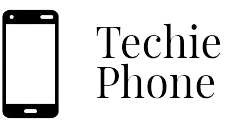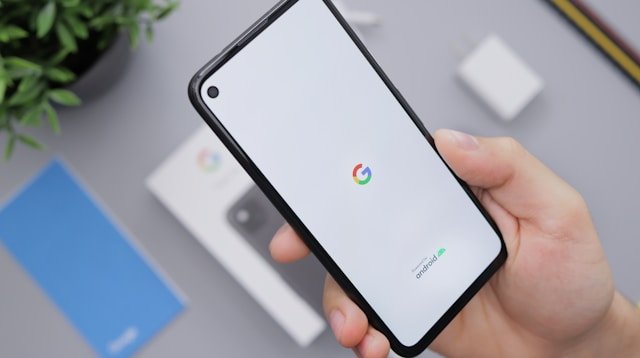Setting Up Your Google Pixel Device
When you first power on your Google Pixel device, you’ll be guided through the initial setup process. This includes connecting to a Wi-Fi network, signing in with your Google Account, and customizing your preferences such as language, date, and time settings. Make sure to review and agree to the terms and conditions before proceeding.
After completing the basic setup, you can further personalize your device by choosing a wallpaper, setting up your lock screen security, and adding your favorite apps to the home screen. Take some time to explore the various customization options available to make your Google Pixel experience uniquely yours.
• Once you have customized your device to your liking, it’s important to set up additional features such as Google Assistant and Google Pay for a seamless experience.
• Make sure to update your device regularly to ensure that you have the latest security patches and software updates. You can check for updates in the Settings menu under System Updates.
• Consider setting up fingerprint or facial recognition for added security when unlocking your device. This can be done in the Security & Location section of the Settings menu.
• Don’t forget to backup your data regularly either through Google Drive or another cloud storage service to prevent any loss of important information in case of damage or loss of your device.
Customizing Your Home Screen
To personalize your Google Pixel device, start by customizing your home screen. Arrange your apps and widgets in a way that suits your preferences and makes navigation easier. You can long-press on an app to move it around or create folders for better organization. Consider selecting a wallpaper that resonates with your style and creates a visually appealing backdrop for your home screen.
Moreover, you can customize your home screen by adding shortcuts to your most frequently used apps or actions. This allows you to access them quickly without having to search through menus. Experiment with different icon packs and themes to give your home screen a fresh look and feel. Remember, the goal is to create a personalized and efficient home screen layout that complements your usage patterns.
• Experiment with different icon packs and themes to give your home screen a fresh look
• Arrange apps and widgets in a way that suits your preferences for easier navigation
• Create folders for better organization of apps on your home screen
• Select a wallpaper that resonates with your style for a visually appealing backdrop
• Add shortcuts to frequently used apps or actions for quick access without searching through menus
Optimizing Battery Life
To optimize the battery life of your Google Pixel device, it is essential to be mindful of power-consuming apps running in the background. Running multiple apps simultaneously can drain your battery quickly. Closing unused apps and disabling background app refresh can help in conserving battery power. Additionally, adjusting the screen brightness and setting a shorter screen timeout duration can further contribute to extending the battery life of your device.
Another way to optimize battery life is by managing the connectivity settings on your Google Pixel. Turning off Wi-Fi, Bluetooth, and location services when not in use can prevent unnecessary battery drainage. Enabling battery saver mode can also be beneficial, as it restricts background data usage and reduces performance to conserve battery power. Regularly updating your device software can also improve battery optimization features provided by the manufacturer.
• Close unused apps and disable background app refresh
• Adjust screen brightness and set a shorter screen timeout duration
• Manage connectivity settings by turning off Wi-Fi, Bluetooth, and location services when not in use
• Enable battery saver mode to restrict background data usage and reduce performance
• Regularly update device software for improved battery optimization features provided by the manufacturer
Maximizing Camera Features
To get the most out of your Google Pixel device’s camera features, it’s essential to familiarize yourself with the various shooting modes available. Experiment with settings such as portrait mode for stunning depth-of-field effects, night sight for low-light environments, and panorama mode for capturing expansive landscapes. Each mode is designed to help you capture different types of scenes with optimal image quality.
In addition to exploring different shooting modes, take advantage of the manual controls offered by the Google Camera app. Adjust settings like exposure, white balance, and focus to fine-tune your shots and achieve the desired look. Don’t hesitate to play around with these settings to discover the perfect balance that suits your photographic style. By mastering the camera features on your Google Pixel device, you can elevate your photography skills and capture memorable moments with clarity and precision.
• Experiment with settings such as portrait mode, night sight, and panorama mode
• Each mode is designed for different types of scenes with optimal image quality
• Take advantage of manual controls in the Google Camera app to adjust exposure, white balance, and focus
• Fine-tune your shots to achieve the desired look that suits your photographic style
• Mastering camera features on your Google Pixel device can elevate your photography skills
Utilizing Google Assistant
Google Assistant is a powerful tool that can assist you in various tasks using just your voice. You can activate Google Assistant by saying “Hey Google” or by holding down the home button on your Pixel device. Once activated, you can ask it to send messages, set reminders, play music, provide weather updates, and much more.
Moreover, Google Assistant can also help you control smart devices in your home, such as turning on lights, adjusting the thermostat, or even streaming content on your TV. With its natural language processing capabilities, Google Assistant can understand context and follow-up questions, making interactions feel more conversational and seamless.
– Google Assistant can send messages, set reminders, play music, and provide weather updates
– It can control smart devices in your home like lights, thermostat, and TV streaming
– The natural language processing capabilities make interactions feel more conversational and seamless
Managing App Permissions
When using your Google Pixel device, it’s crucial to manage app permissions to maintain your privacy and security. App permissions dictate what data and functions an application can access on your device. To ensure control over your personal information, regularly review and adjust app permissions based on your preferences.
Accessing app permissions on your Google Pixel is simple. Navigate to the Settings menu and select Apps & notifications. From there, choose the app you want to manage permissions for and tap on Permissions. Here, you can toggle on or off the permissions that the app requires. It’s recommended to only grant necessary permissions to apps to safeguard your data and optimize your device’s performance.
• To manage app permissions on your Google Pixel device, follow these steps:
– Go to Settings and select Apps & notifications
– Choose the app you want to adjust permissions for
– Tap on Permissions and toggle on or off as needed
• Regularly reviewing and adjusting app permissions can help protect your privacy and security.
• Grant only necessary permissions to apps to enhance data protection and optimize device performance.
Securing Your Device
Setting up strong security measures on your Google Pixel device is crucial in safeguarding your personal information and ensuring your privacy. One of the first steps you should take is setting up a secure lock screen, such as a PIN, pattern, or password. This will prevent unauthorized access to your device in case it is lost or stolen.
Additionally, enabling encryption on your Google Pixel device will protect your data from being accessed by unauthorized users. Encryption scrambles your data so that it can only be read with the proper decryption key, adding an extra layer of security to your device. It is also recommended to regularly update your device’s software to ensure that you have the latest security patches and enhancements to protect against potential threats.
• Set up a secure lock screen (PIN, pattern, password)
• Enable encryption to protect your data
• Regularly update device software for latest security patches
Exploring Gestures and Shortcuts
On your Google Pixel device, gestures and shortcuts can enhance the way you interact with your phone on a daily basis. For example, you can quickly access the camera by double-pressing the power button, making it convenient to capture unexpected moments without delay. Swiping down on the fingerprint sensor can also bring down the notification shade, allowing for easy access to your notifications and quick settings. These gestures save time and streamline your user experience.
Shortcuts can be customized to suit your preferences and optimize your workflow. You can assign specific actions to certain gestures, such as launching your favorite app or toggling certain settings. By personalizing these shortcuts, you can tailor your device to meet your unique needs and make navigating your device more efficient. Experiment with different gestures and shortcuts to discover which ones work best for you and integrate them into your daily routine for a more seamless smartphone experience.
• Double-press the power button to quickly access the camera
• Swipe down on the fingerprint sensor to bring down the notification shade
• Customize shortcuts to launch favorite apps or toggle settings
• Personalize gestures to optimize workflow and meet unique needs
• Experiment with different gestures and shortcuts for a more efficient smartphone experience
Organizing Your Apps
When it comes to organizing your apps on your Google Pixel device, you have a variety of options to ensure easy access and a clutter-free interface. One way to keep your apps organized is by grouping them into folders based on categories such as social media, productivity, entertainment, or photography. By grouping similar apps together, you can quickly locate the one you need without having to scroll through multiple screens. Additionally, you can rearrange the apps on your home screen by long-pressing on an app icon and dragging it to your desired location, allowing you to prioritize your most frequently used apps.
Another useful tip for organizing your apps is to utilize the app drawer feature on your Google Pixel device. The app drawer provides a centralized location where you can access all of your installed apps with ease. You can customize the app drawer by arranging apps alphabetically, by usage frequency, or in any order that suits your preferences. By keeping your apps organized within the app drawer, you can declutter your home screen and streamline your app access experience.
• Group similar apps into folders based on categories such as social media, productivity, entertainment, or photography
• Rearrange apps on the home screen by long-pressing and dragging them to desired locations
• Utilize the app drawer feature for easy access to all installed apps
• Customize app drawer arrangement by alphabetical order, usage frequency, or personal preference
Backing Up Your Data
Backing up your data is crucial to ensure that all your important information is safe and sound. One simple way to back up your data on your Google Pixel device is by utilizing the built-in Google Drive feature. By enabling the automatic backup option in the settings menu, you can effortlessly sync your photos, videos, contacts, and app data to your Google account.
In addition to Google Drive, you can also consider using other cloud storage services like Dropbox or OneDrive to create an extra layer of backup for your data. Manually transferring files to your computer or an external hard drive is another effective method to safeguard your information. Remember to regularly back up your data to prevent any unforeseen loss or damage to your valuable files.
• Utilize the automatic backup option in Google Drive settings
• Sync photos, videos, contacts, and app data to your Google account
• Consider using other cloud storage services like Dropbox or OneDrive for extra backup
• Manually transfer files to computer or external hard drive for added security
• Regularly back up data to prevent loss or damage
Mastering the Camera Settings
When it comes to mastering the camera settings on your Google Pixel device, understanding each option can significantly enhance your photography experience. Take some time to explore the various settings available to you, such as adjusting the white balance, exposure, and focus. Experiment with different modes like Portrait, Night Sight, and Panorama to capture stunning images in diverse lighting conditions. Additionally, familiarize yourself with features like HDR+, which can help you capture more detail in both bright and dark areas of your photos.
One essential aspect of mastering your camera settings is learning how to utilize manual controls effectively. By adjusting settings such as ISO, shutter speed, and aperture, you can tailor each shot to your preferences and achieve professional-looking results. Take the time to practice with different settings and observe how they impact your photographs. Remember to pay attention to details like composition, lighting, and framing, as they can further enhance the quality of your images.
– Experiment with different modes like Portrait, Night Sight, and Panorama
– Familiarize yourself with features like HDR+ for capturing more detail in photos
– Learn how to utilize manual controls effectively by adjusting ISO, shutter speed, and aperture
– Practice with different settings to observe their impact on your photographs
– Pay attention to details like composition, lighting, and framing for better quality images
Navigating the Settings Menu
To access the Settings menu on your Google Pixel device, simply swipe down from the top of the screen to open the notification panel, then tap the gear icon in the top right corner. This will open the main Settings menu where you can customize various aspects of your device to suit your preferences. Within the Settings menu, you will find different categories such as Network & Internet, Connected devices, Apps & notifications, Security, Accounts, and more.
Navigating through the various options in the Settings menu is straightforward. Simply tap on a category to view its settings and options. To go back to the previous screen, you can either use the back arrow at the top left corner of the screen or swipe from the left edge towards the right. If you are looking for a specific setting, you can use the search bar at the top of the Settings menu to quickly find what you need. Familiarizing yourself with the Settings menu is essential for customizing your device and optimizing its functionality to best suit your needs.
• To access the Settings menu on your Google Pixel device, swipe down from the top of the screen and tap the gear icon
• Categories within the Settings menu include Network & Internet, Connected devices, Apps & notifications, Security, Accounts, and more
• Navigating through options is easy – tap on a category to view settings or use search bar for specific settings
• Use back arrow or swipe from left edge to go back to previous screens in Settings menu
• Familiarizing yourself with the Settings menu is essential for customizing your device and optimizing its functionality
Using Google Lens
Google Lens is a powerful tool that utilizes artificial intelligence to provide information about objects captured through your phone’s camera. By simply pointing your camera at an object of interest, Google Lens can recognize items, landmarks, text, and more, allowing you to quickly access relevant information. This feature can be particularly helpful when you want to learn about a product, identify a plant or animal, or translate text in real-time.
In addition to providing instant information, Google Lens also offers the convenience of taking action based on the content it recognizes. For example, if you capture a phone number from a poster, Google Lens can prompt you to save the number to your contacts or call it directly. Similarly, if you scan a restaurant menu, Google Lens can display reviews and ratings to help you make informed decisions about where to dine.
• Google Lens utilizes artificial intelligence to provide information about objects captured through your phone’s camera
• It can recognize items, landmarks, text, and more
• Helpful for learning about products, identifying plants or animals, and translating text in real-time
• Allows users to take action based on the content it recognizes
• Can save phone numbers to contacts or call them directly
• Displays reviews and ratings when scanning a restaurant menu
Customizing Notifications
Notifications play a crucial role in staying connected and informed through your Google Pixel device. To customize your notifications effectively, navigate to the Settings menu and select “Apps & notifications.” From there, you can manage notifications for each app individually, ensuring that you receive only the most important alerts. To further personalize your notification experience, access the “Notifications” section within each app’s settings to adjust sound, vibration, and display settings according to your preferences.
Moreover, take advantage of the notification categories feature on your Google Pixel device. This feature allows you to prioritize certain types of notifications from apps that support it. By categorizing notifications into distinct groups, such as important, social, or promotional, you can streamline your notification experience and ensure that you never miss a critical update. Experiment with different categorization settings to find the configuration that works best for your needs and helps you stay organized and informed.
• By navigating to the Settings menu and selecting “Apps & notifications,” you can manage notifications for each app individually
• Access the “Notifications” section within each app’s settings to adjust sound, vibration, and display settings according to your preferences
• Take advantage of the notification categories feature on your Google Pixel device to prioritize certain types of notifications from apps that support it
• Categorize notifications into distinct groups such as important, social, or promotional to streamline your notification experience
• Experiment with different categorization settings to find the configuration that works best for your needs
Exploring Hidden Features
The Google Pixel device is packed with a variety of features that may not be immediately obvious to the average user. From secret gestures to hidden settings, there are numerous surprises waiting to be discovered. By taking the time to explore these hidden features, you can unlock new capabilities and enhance your overall user experience.
One such hidden feature on the Google Pixel is the ability to perform quick actions by tapping and holding certain icons on the home screen. This feature allows you to directly access specific functions without having to navigate through menus. Additionally, there are hidden customization options that can truly make your device feel personalized to your preferences. By delving into these hidden features, you can make the most out of your Google Pixel device and tailor it to suit your needs.
• Tapping and holding certain icons on the home screen allows for quick actions
• Hidden customization options can personalize your device to your preferences
• Exploring hidden features can enhance user experience and unlock new capabilities
Managing Storage Space
One common challenge that Google Pixel users face is managing their device’s storage space effectively. As you accumulate photos, videos, apps, and files, it’s essential to periodically review and delete any unnecessary or outdated data to free up room for new content. By regularly clearing out unused apps, old downloads, cached data, and duplicate files, you can optimize your device’s storage capacity and ensure smooth operation.
In addition to manual deletion, utilizing Google’s built-in storage management tools can also help streamline storage space on your Google Pixel device. Features like Smart Storage automatically remove backed-up photos and videos that have been safely stored in Google Photos for a certain period, optimizing your device’s storage without the need for manual intervention. By taking advantage of these tools alongside regular maintenance, you can ensure that your Google Pixel device remains clutter-free and ready for your media needs.
• Regularly review and delete unnecessary data
• Clear out unused apps, old downloads, cached data, and duplicate files
• Utilize Google’s built-in storage management tools
– Smart Storage automatically removes backed-up photos and videos
– Streamline storage space without manual intervention
• Combine manual deletion with automated tools for optimal storage optimization
Syncing Your Google Account
When setting up your Google Pixel device, one of the key steps is syncing your Google account. This ensures that your email, contacts, calendar, and other Google services are seamlessly integrated into your device. To sync your account, go to the Settings menu, select “Accounts,” and then tap “Add account” to sign in with your Google credentials. Once added, you can choose which services you want to sync with your device.
Syncing your Google account not only allows you to access your emails and calendar events on your Pixel device but also enables features like automatic backup of your app data, photos, and settings to Google’s cloud. By syncing your account, you can easily restore your data if you switch to a new device or perform a factory reset on your current device. Additionally, syncing ensures that all your Google services are up to date and readily available whenever you need them.
• Syncing your Google account is essential for seamless integration of email, contacts, and calendar
• Go to Settings, select “Accounts,” tap “Add account” to sign in with Google credentials
• Choose which services you want to sync with your device for personalized experience
• Automatic backup of app data, photos, and settings to Google’s cloud for easy restoration
• Ensures all Google services are up to date and readily available whenever needed
Troubleshooting Common Issues
If you encounter issues with your Google Pixel device, a common fix is to restart the device. A simple reboot can often resolve minor glitches or performance hiccups that may arise. Additionally, ensure that your device’s software is up to date by checking for any available system updates in the Settings menu. Keeping your device updated can help address known bugs and improve overall performance.
In cases where specific apps are causing issues, try clearing their cache and data through the App Info menu. This can help resolve app-specific problems such as crashes or freezing. If the issue persists, consider uninstalling and reinstalling the problematic app from the Google Play Store. Sometimes a fresh installation can eliminate any underlying issues with the app’s functionality.
• Restart the device to resolve minor glitches
• Check for system updates in Settings menu
• Clear app cache and data through App Info menu
• Uninstall and reinstall problematic apps from Google Play Store
Unlocking Developer Options
To access the Developer Options on your Google Pixel device, navigate to the Settings menu. Scroll down and tap on “About phone.” Locate the build number of your device and continuously tap on it seven times. You will see a message indicating that you are now a developer. Go back to the main Settings menu, and you will find the Developer Options listed.
Within the Developer Options menu, you can customize various settings to optimize the performance of your device. Be cautious when making changes in this section, as tweaking certain options can affect the functionality of your phone. This menu is primarily designed for software developers and advanced users to test and debug applications. If you are unsure of the changes you should make, it is advisable to leave these settings in their default state to avoid any issues with your device.
• To access Developer Options, go to Settings and tap on “About phone”
• Tap the build number seven times until you see a message confirming developer status
• Return to Settings to find Developer Options listed
• Customize settings in Developer Options for optimal device performance
• Be careful when making changes as it can impact phone functionality
• Designed for software developers and advanced users to test and debug applications
• If unsure, leave settings in default state to prevent issues with your device
Enhancing Audio Quality
To truly enhance the audio quality on your Google Pixel device, start by considering the type of headphones you are using. Investing in a pair of high-quality headphones can make a significant difference in the sound experience. Look for headphones that offer clear and balanced sound reproduction to fully appreciate the audio output of your device. Additionally, adjusting the equalizer settings on your device can help tailor the sound to your preferences. Experiment with different preset equalizer settings or create a custom one to find the perfect audio balance for your favorite music, videos, and podcasts.
Furthermore, exploring the audio settings on your Google Pixel device can uncover hidden features that allow you to fine-tune your listening experience. Take the time to explore options such as adapting sound for specific audio content or adjusting the audio balance to suit your hearing preferences. Additionally, enabling features like adaptive sound can enhance the audio quality based on your environment, ensuring a consistently immersive listening experience wherever you are. By delving into the audio settings and experimenting with different configurations, you can unlock the full potential of your device’s audio capabilities.
• Investing in high-quality headphones can make a significant difference in sound experience
• Look for headphones that offer clear and balanced sound reproduction
• Adjusting the equalizer settings on your device can tailor the sound to your preferences
• Experiment with different preset equalizer settings or create a custom one for perfect audio balance
• Explore hidden features in audio settings to fine-tune listening experience
• Adapt sound for specific audio content and adjust audio balance according to hearing preferences
• Enable features like adaptive sound to enhance audio quality based on environment.