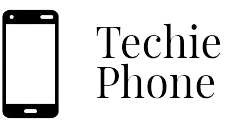How to Customize Your OnePlus Smartphone Interface
One of the best aspects of owning a OnePlus smartphone is the ability to personalize the interface to suit your preferences. Start by selecting a wallpaper that resonates with your style and personality. Whether you prefer a vibrant and dynamic wallpaper or a more subtle and minimalist one, the choice is yours. Additionally, you can customize the app icons on your home screen by applying different icon packs from the Play Store to give your device a fresh and unique look.
Furthermore, take advantage of the various themes and accent colors available on your OnePlus device to create a cohesive and visually appealing interface. Experiment with different themes to find one that aligns with your taste and enhances the overall user experience. Additionally, you can further customize the interface by adjusting the font style and size to ensure optimal readability. By personalizing these elements, you can make your OnePlus smartphone truly your own.
• Select a wallpaper that resonates with your style and personality
• Customize the app icons on your home screen with different icon packs from the Play Store
• Experiment with various themes and accent colors to create a visually appealing interface
• Adjust font style and size for optimal readability
By following these steps, you can easily customize your OnePlus smartphone interface to reflect your individual preferences and make it stand out from the crowd. Personalizing your device not only enhances its visual appeal but also makes using it a more enjoyable experience. Take advantage of the customization options available on OnePlus devices to make your smartphone truly unique.
Increasing Battery Life on Your OnePlus Device
To increase the battery life on your OnePlus device, start by adjusting the screen brightness to a lower level. The brighter the screen, the more battery it consumes. Additionally, consider enabling the adaptive brightness feature, which automatically adjusts the brightness based on ambient light conditions. This helps to conserve battery power throughout the day.
Another way to optimize battery life is to manage app usage efficiently. Close any unused apps running in the background and restrict background activity for apps that you don’t need notifications from. This minimizes the strain on the battery and ensures that it lasts longer between charges. Furthermore, regularly checking for and installing software updates can also improve battery performance as these updates often include optimizations for better power efficiency.
• Adjust the screen brightness to a lower level
• Enable adaptive brightness feature
• Manage app usage efficiently by closing unused apps
• Restrict background activity for unnecessary apps
• Regularly check for and install software updates
Optimizing Performance on Your OnePlus Smartphone
To optimize performance on your OnePlus smartphone, one effective method is to regularly close apps running in the background. By doing this, you can free up system resources and prevent unnecessary strain on your device, leading to smoother operation and improved speed. Additionally, consider disabling any unused apps or bloatware that may be consuming valuable memory and processing power. This will streamline your device’s performance and ensure that resources are allocated efficiently for the tasks you prioritize.
Another key aspect of performance optimization on your OnePlus smartphone is to regularly update the device’s software. Software updates often include bug fixes, performance enhancements, and security patches that can significantly impact the overall speed and efficiency of your device. Keeping your smartphone’s operating system up to date will not only improve performance but also enhance the stability and reliability of your device for uninterrupted usage.
• Regularly close apps running in the background to free up system resources
• Disable unused apps or bloatware to streamline performance
• Update your device’s software regularly for bug fixes and performance enhancements
• Software updates can improve speed, efficiency, stability, and reliability of your device
Mastering the Camera Features on Your OnePlus Device
One of the standout features of OnePlus smartphones is their impressive camera capabilities. To truly master the camera features on your device, it’s essential to familiarize yourself with the various shooting modes and settings available. Experimenting with different modes such as portrait, nightscape, and pro mode can help you capture stunning photos in any lighting conditions.
Another key aspect of maximizing your OnePlus device’s camera is understanding the importance of composition and lighting. Paying attention to factors such as framing, rule of thirds, and utilizing natural light can significantly enhance the quality of your photographs. Additionally, exploring the advanced camera settings and features like HDR, AI scene detection, and manual controls can give you more creative control over your shots. By taking the time to explore and experiment with the camera features on your OnePlus device, you can unlock its full potential and capture memorable moments with ease.
• Experiment with different modes such as portrait, nightscape, and pro mode
• Pay attention to factors such as framing, rule of thirds, and utilizing natural light
• Explore advanced camera settings like HDR, AI scene detection, and manual controls
• Familiarize yourself with the various shooting modes and settings available on your OnePlus device.
Exploring Hidden Features on Your OnePlus Smartphone
OnePlus smartphones come packed with a plethora of hidden features waiting to be discovered. One such feature is the ability to enable a Reading Mode, which transforms your device into an e-reader by adjusting the display to mimic an actual paper-like experience. This can be beneficial for reducing eye strain during prolonged reading sessions on your phone.
Another hidden gem in OnePlus smartphones is the Gaming Mode. This feature optimizes your device for an immersive gaming experience by prioritizing resources for your game, minimizing distractions from notifications, and enhancing the overall gaming performance. Additionally, Gaming Mode can also boost network performance for smoother online gaming sessions.
• Reading Mode transforms your device into an e-reader for a paper-like experience
• Gaming Mode optimizes resources for immersive gaming experience
• Gaming Mode minimizes distractions from notifications
• Gaming Mode enhances overall gaming performance
• Gaming Mode boosts network performance for smoother online gaming sessions
Setting Up Security Measures on Your OnePlus Device
When it comes to securing your OnePlus device, setting up a strong lock screen is crucial. Opt for a secure password, PIN, pattern, or fingerprint recognition to prevent unauthorized access to your smartphone. It is advisable to avoid using easily guessable passwords and periodically change them for added security.
In addition to the lock screen, enabling encryption on your OnePlus device is another key security measure. By encrypting your data, you can protect sensitive information stored on your phone from potential threats. This feature ensures that even if your device falls into the wrong hands, your data remains inaccessible without the encryption key.
• Use a strong lock screen such as password, PIN, pattern, or fingerprint recognition
• Avoid easily guessable passwords and change them periodically for added security
• Enable encryption on your OnePlus device to protect sensitive information
• Encryption ensures data remains inaccessible without the encryption key even if the device is stolen
Managing Storage and Memory on Your OnePlus Smartphone
To effectively manage storage and memory on your OnePlus smartphone, start by regularly deleting unnecessary apps, photos, and files. This will free up space and help your device run more smoothly. Additionally, consider transferring media files to a cloud storage service or an external storage device to further optimize storage capacity.
Another useful tip is to clear the cache regularly on your OnePlus device. This can help improve performance and speed by removing temporary files that may be taking up unnecessary space. You can do this by going to the Settings app, selecting Storage & memory, and then tapping on Cached data to clear the cache. By staying on top of storage and memory management, you can ensure that your OnePlus smartphone continues to perform efficiently.
• Regularly delete unnecessary apps, photos, and files to free up space
• Transfer media files to cloud storage or external device for additional storage capacity
• Clear cache regularly to improve performance and speed
• Go to Settings app, select Storage & memory, tap on Cached data to clear cache.
Utilizing Gestures and Shortcuts on Your OnePlus Device
To navigate swiftly on your OnePlus device, take advantage of the various gestures and shortcuts available. For instance, you can enable the “Quick Gestures” feature, allowing you to perform tasks like opening the camera by drawing specific shapes on the screen when it’s off. Additionally, customizing gestures to launch your favorite apps or shortcuts can streamline your user experience. By exploring these options in the settings menu, you can personalize your device to suit your needs and preferences.
Moreover, mastering the navigation gestures on your OnePlus device can enhance efficiency. Instead of traditional buttons, interactive gestures help you swiftly switch between apps or access the home screen with a simple swipe. With a bit of practice, incorporating these gestures into your daily smartphone interactions can significantly improve your overall productivity and user experience. Experiment with different gesture settings to find the optimal configuration that works best for you.
• Enable the “Quick Gestures” feature to open apps by drawing shapes on the screen
• Customize gestures to launch favorite apps or shortcuts for quick access
• Explore settings menu to personalize device according to your preferences
• Master navigation gestures for efficient app switching and accessing home screen
• Practice incorporating gestures into daily smartphone interactions for improved productivity
Maximizing Productivity with OnePlus Smartphone
When it comes to maximizing productivity with your OnePlus smartphone, one key feature to leverage is the built-in note-taking app. Quickly jot down ideas, make to-do lists, or draft important messages on the go. Utilize the app’s organization tools to categorize your notes for easy access and efficiency in your daily tasks.
Another way to boost productivity is by taking advantage of the multitasking capabilities of your OnePlus device. With the ability to split your screen between two apps, you can seamlessly switch between tasks without losing momentum. Whether you’re replying to emails while referencing a document or taking notes during a video call, multitasking on your OnePlus smartphone can help you stay focused and accomplish more throughout your day.
– Utilize the built-in note-taking app for quick idea jotting and to-do list creation
– Organize notes efficiently with the app’s organization tools for easy access
– Take advantage of multitasking capabilities by splitting your screen between two apps
– Seamlessly switch between tasks such as replying to emails while referencing a document or taking notes during a video call
– Stay focused and accomplish more throughout your day with OnePlus smartphone’s multitasking feature.
Troubleshooting Common Issues with Your OnePlus Device
One common issue that OnePlus users may encounter is a lagging or slow performance on their devices. This can be frustrating when trying to navigate through apps or use the phone for daily tasks. To address this problem, try clearing the cache on your OnePlus smartphone. This can help remove temporary files that may be slowing down your device and improve its overall speed and responsiveness.
Another issue that users may face is rapid battery drain on their OnePlus device. If you find that your battery is draining quickly even with minimal usage, there are a few steps you can take to troubleshoot this issue. Start by checking which apps are consuming the most battery power in your device settings. You can then try closing any background apps that may be draining your battery unnecessarily and adjust your device settings to optimize battery usage. Remember to also monitor your screen brightness and consider turning on battery-saving modes to extend your device’s battery life.
– Clear the cache on your OnePlus smartphone to improve speed and responsiveness
– Check which apps are consuming the most battery power in your device settings
– Close background apps that may be draining your battery unnecessarily
– Adjust device settings to optimize battery usage
– Monitor screen brightness and consider turning on battery-saving modes
Enhancing Audio Quality on Your OnePlus Smartphone
To enhance the audio quality on your OnePlus smartphone, consider investing in a good pair of headphones or earphones that are known for their superior sound reproduction. By using high-quality audio accessories, you can experience your favorite music, movies, and podcasts with greater clarity and depth. Additionally, adjusting the equalizer settings on your device can help tailor the sound to your preferences, whether you enjoy more bass, treble, or a balanced sound profile.
Another way to boost the audio quality on your OnePlus smartphone is by exploring the built-in sound enhancement features. OnePlus devices often come equipped with audio tuning options that allow you to enhance the overall sound output. Experiment with these settings to find the ideal audio profile that suits your auditory preferences. Additionally, consider downloading third-party music apps that offer advanced sound customization options to further enrich your listening experience.
– Invest in a good pair of headphones or earphones for superior sound reproduction
– Adjust the equalizer settings on your device to tailor the sound to your preferences
– Explore built-in sound enhancement features on OnePlus smartphones
– Experiment with audio tuning options to enhance overall sound output
– Download third-party music apps for advanced sound customization options
Customizing Notifications on Your OnePlus Device
To customize notifications on your OnePlus device, start by accessing the settings menu and navigating to the “Notifications” section. Here, you can adjust notification preferences for various apps, including choosing different notification tones, enabling or disabling vibration alerts, and setting notification importance levels.
Furthermore, you can take control of how notifications appear on your device by managing app notification categories. This allows you to prioritize certain types of notifications over others, ensuring you don’t miss any important alerts while minimizing interruptions from less crucial notifications. By fine-tuning your notification settings, you can tailor your OnePlus device to suit your personal preferences and enhance your overall user experience.
• To customize notifications on your OnePlus device, access the settings menu and navigate to the “Notifications” section
• Adjust notification preferences for various apps, including choosing different notification tones and enabling or disabling vibration alerts
• Set notification importance levels to prioritize certain notifications over others
• Manage app notification categories to control how notifications appear on your device
• Tailor your OnePlus device to suit your personal preferences and enhance your overall user experience
Backing Up and Restoring Data on Your OnePlus Smartphone
To ensure the safety of your valuable data on your OnePlus smartphone, backing up regularly is crucial. One efficient way to back up your data is by utilizing the built-in OnePlus Switch feature, which allows you to transfer files, apps, and settings to another device or cloud storage. Additionally, you can use third-party apps like Google Drive or Dropbox to create backups of your photos, videos, documents, and more.
In the unfortunate event of data loss or when setting up a new device, restoring your backed-up data becomes essential. With OnePlus Switch, you can easily restore your files, apps, and settings from a backup stored on another device or cloud storage. Taking the time to back up and restore your data not only provides peace of mind but also streamlines the process of migrating to a new device or recovering lost information on your OnePlus smartphone.
• Utilize the built-in OnePlus Switch feature for efficient data backup
• Use third-party apps like Google Drive or Dropbox for additional backups
• Restoring backed-up data is essential in case of data loss or when setting up a new device
• OnePlus Switch makes it easy to restore files, apps, and settings from a backup
• Backing up and restoring data streamlines the process of migrating to a new device or recovering lost information on your OnePlus smartphone
Exploring the Gaming Mode on Your OnePlus Device
To enhance your gaming experience on your OnePlus device, delving into the Gaming Mode feature is essential. This mode optimizes your phone’s settings for gaming, prioritizing performance and reducing distractions for a smoother gameplay. By activating Gaming Mode, you can minimize notifications, limit background processes, and allocate resources towards your game, ensuring a lag-free and immersive gaming session.
Additionally, Gaming Mode on your OnePlus device allows you to customize settings according to your preference. You can adjust display enhancements, control notifications, and even block calls to avoid interruptions while gaming. Furthermore, this feature can help in prolonging battery life by managing power efficiently during gaming sessions, enabling you to enjoy extended playtime without worrying about running out of battery.
• Gaming Mode optimizes phone settings for gaming
• Minimizes notifications and limits background processes
• Allocates resources towards the game for smoother gameplay
• Customizable settings to adjust display enhancements, control notifications, and block calls
• Helps in prolonging battery life by managing power efficiently during gaming sessions
Improving Display Settings on Your OnePlus Smartphone
One way to enhance your viewing experience on your OnePlus smartphone is by adjusting the display settings to suit your preferences. You can start by adjusting the brightness level to ensure optimal visibility in different lighting conditions. By fine-tuning the brightness, you can reduce eye strain and conserve battery life at the same time. Additionally, you can modify the color temperature to make the screen warmer or cooler, depending on your preference for color accuracy.
Furthermore, exploring the display settings on your OnePlus device allows you to customize the screen calibration to achieve the desired color reproduction. You can choose from various color profiles such as sRGB, DCI-P3, or adaptive display to enhance the visual quality of your smartphone. Experimenting with these settings can help you find the perfect balance between vibrancy and accuracy, ensuring a visually pleasing experience while using your OnePlus device.
– Adjust the brightness level for optimal visibility
– Fine-tune brightness to reduce eye strain and conserve battery life
– Modify color temperature to make screen warmer or cooler
– Customize screen calibration for desired color reproduction
– Choose from various color profiles such as sRGB, DCI-P3, or adaptive display
Utilizing the Shelf Feature on Your OnePlus Device
One of the handy features of OnePlus devices is the Shelf, a customizable space on the home screen that provides quick access to frequently used apps, contacts, and widgets. To make the most of the Shelf feature on your OnePlus device, start by adding your favorite widgets for weather updates, calendar events, or notes. You can easily personalize the Shelf by long-pressing on the home screen and selecting “Widgets” to choose from a variety of options.
Furthermore, the Shelf feature also allows you to quickly access recent contacts and apps, making it convenient to stay connected and multitask efficiently. Simply swipe right on the home screen to reveal the curated content on the Shelf, where you can view your most used apps and easily switch between them. By customizing the layout and content of the Shelf, you can streamline your smartphone experience and access important information with just a swipe of your finger.
• Start by adding your favorite widgets for weather updates, calendar events, or notes
• Personalize the Shelf by long-pressing on the home screen and selecting “Widgets”
• Quickly access recent contacts and apps by swiping right on the home screen
• View most used apps and easily switch between them on the Shelf
• Customize the layout and content of the Shelf to streamline your smartphone experience
Setting up and Using the Alert Slider on Your OnePlus Smartphone
One of the distinctive features of OnePlus smartphones is the Alert Slider, which allows users to quickly switch between different sound profiles. To set up the Alert Slider on your device, locate the physical slider on the side of your phone. By sliding the Alert Slider up or down, you can easily switch between silent, vibrate, and ring modes without having to interact with the screen.
Once you have set up the Alert Slider, using it is straightforward. Simply move the slider to the desired position based on your preference for notifications and sound. This feature is especially convenient in situations where you need to quickly silence your phone, such as during meetings or at night, without having to navigate through the settings menu. Mastering the Alert Slider can enhance your overall user experience with your OnePlus smartphone.
• To set up the Alert Slider on your OnePlus smartphone, locate the physical slider on the side of your phone
• Slide the Alert Slider up or down to switch between silent, vibrate, and ring modes easily
• Using the Alert Slider is straightforward – simply move it to the desired position based on your notification preferences
• The Alert Slider is convenient for quickly silencing your phone during meetings or at night without navigating through settings menus
• Mastering the Alert Slider can enhance your overall user experience with your OnePlus smartphone
Unlocking the Full Potential of OxygenOS on Your OnePlus Device
OxygenOS, the operating system developed by OnePlus, offers a plethora of customization options to enhance your overall user experience. From changing system themes to adjusting accent colors, OxygenOS allows you to personalize your device to reflect your unique style. By diving into the settings menu and exploring the various customization features, you can truly make your OnePlus device your own.
In addition to customization, OxygenOS also prioritizes smooth performance and efficiency. With features like app optimization, RAM management, and system-wide performance tweaks, you can ensure that your OnePlus device is running at its best. By familiarizing yourself with these performance-enhancing tools and making small adjustments based on your usage habits, you can unlock the full potential of OxygenOS and enjoy a seamless and responsive smartphone experience.
• OxygenOS offers a plethora of customization options to enhance user experience
• Users can change system themes and adjust accent colors to personalize their device
• By exploring the settings menu, users can truly make their OnePlus device their own
• OxygenOS prioritizes smooth performance and efficiency
• Features like app optimization, RAM management, and system-wide performance tweaks ensure optimal performance
• Making small adjustments based on usage habits can unlock the full potential of OxygenOS
Mastering the OnePlus Community App for Your Smartphone
The OnePlus Community app is a valuable resource for OnePlus smartphone users to connect, learn, and share experiences with fellow fans. Upon opening the app, you are greeted by a vibrant interface that allows you to browse through various forums, threads, and posts on a wide range of topics related to OnePlus devices. Engage in discussions, ask questions, seek advice, or simply explore the diverse content available within the community to stay informed and connected.
One of the standout features of the OnePlus Community app is the ability to participate in official OnePlus contests and events directly from your smartphone. Keep an eye out for exciting challenges, giveaways, and exclusive opportunities to showcase your creativity and win fantastic prizes. Whether you are a seasoned OnePlus enthusiast or a newcomer looking to immerse yourself in the community, the app provides a platform for you to interact with like-minded individuals, stay updated on the latest OnePlus news, and make the most out of your smartphone experience.
• Engage in discussions, ask questions, seek advice, or simply explore diverse content
• Participate in official OnePlus contests and events directly from your smartphone
• Keep an eye out for exciting challenges, giveaways, and exclusive opportunities
• Showcase your creativity and win fantastic prizes
• Interact with like-minded individuals and stay updated on the latest OnePlus news
Tips for Maintaining and Cleaning Your OnePlus Smartphone
To ensure your OnePlus smartphone stays in optimal condition, it’s essential to incorporate regular maintenance practices. Start by regularly cleaning the exterior of your device using a soft, lint-free cloth to remove dust, fingerprints, and other debris. Avoid using harsh chemicals or abrasive materials that could potentially damage the finish of your smartphone. Additionally, consider using a protective case and screen protector to safeguard your device from scratches and minor impacts, preserving its appearance for longer.
When cleaning the screen of your OnePlus smartphone, it is advisable to use a microfiber cloth slightly dampened with water or a screen cleaning solution specifically designed for electronics. Gently wipe the screen in a circular motion to remove smudges and dirt effectively. Remember to power off your device before cleaning the screen to prevent accidental button presses. By incorporating these simple maintenance habits into your routine, you can keep your OnePlus smartphone looking and performing at its best for an extended period.
• Regularly clean the exterior of your device with a soft, lint-free cloth
• Avoid using harsh chemicals or abrasive materials
• Use a protective case and screen protector to prevent scratches and impacts
• Clean the screen with a microfiber cloth slightly dampened with water or screen cleaning solution
• Power off your device before cleaning the screen to avoid accidental button presses