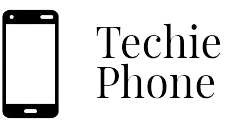Overview of Samsung Galaxy Features
Samsung Galaxy devices offer a plethora of features designed to enhance user experience and meet various needs. From cutting-edge camera technology and vibrant displays to intuitive software functionalities, Samsung Galaxy smartphones cater to a wide range of preferences and requirements. The seamless integration of hardware and software in Samsung devices ensures smooth performance and efficient functionality.
In addition to their advanced hardware capabilities, Samsung Galaxy phones boast a plethora of software features that empower users in their day-to-day tasks. Whether it’s the robust security measures like biometric authentication or the convenience of Samsung Pay for contactless payments, Samsung Galaxy devices prioritize both innovation and practicality. With a focus on customization, productivity, and entertainment, Samsung Galaxy features are geared towards providing users with a comprehensive and enjoyable mobile experience.
● Samsung Galaxy devices offer cutting-edge camera technology for stunning photos and videos
● Vibrant displays provide an immersive viewing experience for multimedia content
● Intuitive software functionalities enhance user experience and streamline tasks
● Seamless integration of hardware and software ensures smooth performance
● Robust security measures like biometric authentication prioritize user data protection
● Samsung Pay offers convenient contactless payment options for users
● Customization, productivity, and entertainment features cater to diverse user needs
Customizing Your Home Screen
When it comes to personalizing your Samsung Galaxy device, one of the first things you might want to do is customize your home screen. This can help you tailor your device to suit your preferences and make it easier to access your most-used apps and features. You can start by rearranging your app icons and widgets to organize them in a way that makes the most sense to you. Simply press and hold on an app icon or widget, then drag it to where you want it on the screen.
Another way to customize your home screen is by changing your wallpaper and themes. Samsung offers a variety of pre-installed wallpapers and themes to choose from, or you can download additional ones from the Samsung Themes store. This allows you to give your device a fresh new look that reflects your style and personality. Experiment with different combinations of wallpapers, themes, and widgets until you find a setup that suits you best.
• Rearrange app icons and widgets by pressing and holding on them
• Drag app icons or widgets to desired location on the screen
• Change wallpaper and themes for a fresh new look
• Choose from pre-installed options or download additional ones from Samsung Themes store
• Experiment with different combinations of wallpapers, themes, and widgets
Maximizing Battery Life
To maximize the battery life of your Samsung Galaxy device, it is essential to adjust the display settings. Lowering the brightness level and reducing the screen timeout can significantly help in conserving battery power. Additionally, enabling the adaptive brightness feature can automatically adjust the screen brightness based on ambient lighting conditions, further extending the battery life.
Another effective way to prolong battery life is by managing app usage and background processes. Closing unnecessary apps running in the background and disabling app notifications can reduce battery drain. Furthermore, regularly checking for and installing software updates can optimize battery performance by enhancing system efficiency and fixing potential bugs that may be causing unnecessary battery consumption.
• Lower the brightness level
• Reduce screen timeout
• Enable adaptive brightness feature
• Manage app usage and background processes
• Close unnecessary apps running in the background
• Disable app notifications
• Regularly check for and install software updates
• Optimize battery performance
• Enhance system efficiency
Organizing Apps with Folders
An effective way to keep your apps organized on your Samsung Galaxy device is by utilizing folders. By grouping similar apps together in folders, you can streamline your home screen and easily locate the apps you need without having to sift through numerous individual icons. To create a folder, simply long-press on an app icon and drag it on top of another app icon to automatically create a new folder.
Once you have created a folder, you can rename it by tapping on the folder and selecting the option to rename. Give your folder a descriptive name that reflects the apps it contains, such as “Social Media” or “Productivity Tools.” This will help you quickly identify the contents of each folder at a glance, making it easier to navigate through your apps and access them efficiently.
• Group similar apps together in folders to streamline your home screen
• Easily locate apps without sifting through individual icons
• Long-press on an app icon and drag it on top of another to create a new folder
• Rename folders with descriptive names like “Social Media” or “Productivity Tools”
• Quickly identify contents of each folder at a glance for efficient navigation
Utilizing Samsung Pay for Convenience
Samsung Pay offers a convenient way to make secure payments using your Samsung Galaxy device. With Samsung Pay, you can easily store your credit, debit, and loyalty cards for quick and easy access during transactions. Simply swipe up on your device’s screen, authenticate your identity, and hold your device near the payment terminal to complete the transaction.
One of the key advantages of using Samsung Pay is its wide acceptance at both NFC and traditional magnetic-stripe card terminals, making it a versatile payment option for users. Additionally, Samsung Pay incorporates advanced security features such as tokenization and biometric authentication to ensure that your payment information remains secure during transactions. By utilizing Samsung Pay, you can enjoy a seamless and secure payment experience at a wide range of merchants and retailers, making your everyday transactions more efficient and hassle-free.
• Samsung Pay offers a convenient way to make secure payments using your Samsung Galaxy device.
• Easily store credit, debit, and loyalty cards for quick access during transactions.
• Swipe up on the screen, authenticate your identity, and hold the device near the payment terminal to complete the transaction.
• Wide acceptance at both NFC and traditional magnetic-stripe card terminals.
• Advanced security features like tokenization and biometric authentication ensure payment information remains secure.
• Enjoy a seamless and secure payment experience at various merchants and retailers.
Setting Up Biometric Security
To enhance the security of your Samsung device, setting up biometric authentication is essential. Biometric security measures, such as fingerprint scanning and facial recognition, provide a convenient and secure way to unlock your device and authenticate transactions. To set up these features, navigate to the device settings and access the Biometrics and Security section. From there, follow the on-screen prompts to register your fingerprints or facial data securely on your device.
Once you have enrolled your biometric data, ensure to enable the biometric authentication option for unlocking your device, accessing sensitive information, and authorizing payments securely. Biometric security offers a quick and reliable way to verify your identity, enhancing the overall security of your device. Regularly updating your biometric data and reviewing the security settings can help maintain the effectiveness of these features and protect your personal information from unauthorized access.
• To enhance the security of your Samsung device, setting up biometric authentication is essential.
• Biometric security measures, such as fingerprint scanning and facial recognition, provide a convenient and secure way to unlock your device and authenticate transactions.
• Navigate to the device settings and access the Biometrics and Security section to set up these features.
• Follow the on-screen prompts to register your fingerprints or facial data securely on your device.
Once you have enrolled your biometric data:
• Enable the biometric authentication option for unlocking your device, accessing sensitive information, and authorizing payments securely.
• Biometric security offers a quick and reliable way to verify your identity, enhancing the overall security of your device.
• Regularly update your biometric data and review the security settings to maintain effectiveness of these features.
• This will help protect personal information from unauthorized access.
Exploring Bixby Voice Assistant
Bixby Voice Assistant is a powerful tool that allows users to interact with their Samsung devices using voice commands. By simply saying “Hi, Bixby,” users can access a wide range of features and capabilities hands-free. From setting reminders and sending messages to checking the weather and controlling smart home devices, Bixby simplifies daily tasks and enhances user convenience. Its natural language processing capabilities enable users to engage in more conversational interactions with their devices.
One of the key advantages of Bixby is its deep integration with Samsung’s native apps and services, providing a seamless user experience across the device ecosystem. Users can perform complex tasks by issuing single voice commands, making multitasking more efficient and intuitive. With customizable voice shortcuts and personalized recommendations, Bixby learns user preferences over time, tailoring its responses and suggestions to enhance user productivity and satisfaction.
• Bixby Voice Assistant allows users to interact with Samsung devices hands-free
• Users can access a wide range of features and capabilities by saying “Hi, Bixby”
• Bixby simplifies daily tasks such as setting reminders, sending messages, checking the weather, and controlling smart home devices
• Its natural language processing capabilities enable conversational interactions with devices
• Deep integration with Samsung’s native apps provides a seamless user experience across the device ecosystem
• Users can perform complex tasks with single voice commands for efficient multitasking
• Customizable voice shortcuts and personalized recommendations enhance user productivity and satisfaction
Taking Advantage of Samsung Cloud Storage
Samsung Cloud Storage offers a convenient solution for users to back up their important data such as photos, videos, documents, and more. By utilizing this feature, you can ensure that your information is securely stored and easily accessible across multiple devices. Whether you’re switching to a new device or simply want to free up space on your phone, Samsung Cloud provides a seamless way to save and sync your data.
In addition to backup and storage capabilities, Samsung Cloud also allows you to seamlessly restore your data in case of a device loss or upgrade. This feature ensures that you can easily transfer your settings, apps, and content to a new device without the hassle of manually setting everything up again. With Samsung Cloud Storage, you can enjoy peace of mind knowing that your data is safe, organized, and readily available whenever you need it.
– Easily back up photos, videos, documents, and more
– Access data across multiple devices
– Seamless way to save and sync your information
– Restore data in case of device loss or upgrade
– Transfer settings, apps, and content to a new device easily
Managing Notifications Effectively
When it comes to managing notifications on your Samsung device, it’s essential to take control of the information that comes your way. To effectively handle notifications, you can customize how and when you receive them for a streamlined experience. By accessing the notification settings on your device, you can choose which apps can send you notifications, prioritize certain alerts, and even set specific times for when you want to receive them.
Additionally, taking advantage of notification grouping can help prevent your notification panel from becoming cluttered and overwhelming. This feature allows you to group notifications from the same app together, making it easier to navigate through your alerts. By organizing your notifications in a structured manner, you can ensure that you stay informed without feeling inundated by constant interruptions.
– By customizing notification settings, you can control how and when you receive notifications
– Prioritize certain alerts to ensure important information doesn’t get lost in the shuffle
– Set specific times for receiving notifications to minimize distractions throughout the day
Grouping notifications from the same app together can help prevent clutter in your notification panel
Organizing notifications in a structured manner allows you to stay informed without feeling overwhelmed by constant interruptions
Utilizing Multi-Window Feature for Multitasking
The multi-window feature on Samsung Galaxy devices allows users to run two apps simultaneously on the same screen. This feature enhances productivity by enabling users to multitask efficiently without the need to switch between different apps constantly. By splitting the screen into two sections, users can browse the internet while chatting with friends, watch a video while taking notes, or work on a document while referencing another file.
To activate the multi-window feature, simply open the recent apps menu and tap on the app icon at the top of the app you want to use in split-screen mode. Select “Open in split-screen view” and choose another app to occupy the other half of the screen. Users can adjust the size of each window by dragging the divider line between the apps. This flexibility allows for a customized multitasking experience tailored to individual preferences and tasks at hand.
• The multi-window feature on Samsung Galaxy devices enhances productivity by allowing users to run two apps simultaneously on the same screen.
• Users can browse the internet while chatting with friends, watch a video while taking notes, or work on a document while referencing another file.
• To activate the multi-window feature, open the recent apps menu and tap on the app icon at the top of the app you want to use in split-screen mode.
• Select “Open in split-screen view” and choose another app to occupy the other half of the screen.
• Adjust the size of each window by dragging the divider line between the apps for a customized multitasking experience.
Customizing Quick Settings Menu
The Quick Settings menu on your Samsung Galaxy device provides easy access to frequently used functions and settings. To customize this menu to your preferences, simply swipe down from the top of the screen twice to open the full Quick Settings view. From here, tap the three-dot icon in the top right corner and select “Edit” to rearrange or add new quick setting icons.
You can prioritize the settings that matter most to you by dragging and dropping the icons to reposition them in the Quick Settings menu. This allows you to have quick access to features like Wi-Fi, Bluetooth, screen brightness, and more with just a swipe and a tap. Don’t forget to save your changes once you’re done arranging the icons to ensure your Quick Settings menu reflects your most used settings for convenience.
– To customize the Quick Settings menu on your Samsung Galaxy device, follow these simple steps:
– Swipe down from the top of the screen twice to open the full Quick Settings view.
– Tap the three-dot icon in the top right corner and select “Edit.”
– Rearrange or add new quick setting icons by dragging and dropping them.
– Prioritize settings that matter most to you by repositioning icons in the Quick Settings menu.
– Enjoy quick access to features like Wi-Fi, Bluetooth, screen brightness, and more with just a swipe and a tap.
– Remember to save your changes after arranging icons to ensure convenience in accessing your most used settings.
Optimizing Camera Settings for Better Photos
When it comes to capturing stunning photos with your Samsung Galaxy device, optimizing the camera settings can make a significant difference. Start by adjusting the exposure settings to ensure that your photos are well-lit and properly balanced. You can experiment with the ISO and shutter speed to capture sharp images in various lighting conditions.
Another important aspect to consider is the white balance settings, which can help you achieve accurate color reproduction in your photos. Play around with the white balance presets or manually adjust the color temperature to match the lighting conditions of your surroundings. By fine-tuning these camera settings, you can enhance the overall quality of your photos and take your mobile photography to the next level.
• Adjust exposure settings for well-lit and balanced photos
• Experiment with ISO and shutter speed for sharp images in different lighting conditions
• Consider white balance settings for accurate color reproduction
• Play around with presets or manually adjust color temperature to match surroundings
Exploring Samsung Health Features
Samsung Health is a comprehensive platform that allows users to track their daily activities, exercise routines, and overall well-being. With features like step counting, heart rate monitoring, and sleep tracking, Samsung Health provides valuable insights into your health and fitness progress. Not only can users set fitness goals and track their progress, but they can also access a wide range of workout programs and challenges to help stay motivated and active.
In addition to physical activity tracking, Samsung Health also offers features for monitoring nutrition and stress levels. Users can log their meals and water intake to maintain a healthy diet, while also utilizing stress management tools such as guided breathing exercises and mindfulness programs. By incorporating these aspects of health and wellness into one app, Samsung Health provides users with a holistic approach to maintaining a healthy lifestyle.
• Step counting
• Heart rate monitoring
• Sleep tracking
• Set fitness goals and track progress
• Access to workout programs and challenges
Samsung Health not only focuses on physical activity but also offers features for monitoring nutrition and stress levels. Users can log their meals and water intake to maintain a healthy diet, while also utilizing stress management tools such as guided breathing exercises and mindfulness programs. By incorporating these aspects of health and wellness into one app, Samsung Health provides users with a holistic approach to maintaining a healthy lifestyle.
Setting Up Secure Folder for Privacy
To ensure the safety and privacy of your personal data, utilizing Secure Folder on your Samsung device is a prudent choice. This feature allows you to keep sensitive information, such as photos, documents, and apps, behind an additional layer of security. Setting up the Secure Folder involves creating a separate, encrypted space on your device that requires authentication to access, providing peace of mind in case your device falls into the wrong hands.
Moreover, Secure Folder enables you to customize the level of security by using authentication methods like PIN, password, pattern, or biometrics. This ensures that only authorized users can access the contents within the Secure Folder, enhancing the protection of your confidential information. By organizing your sensitive data within the Secure Folder, you can safeguard your privacy and prevent unauthorized access to your personal files and apps.
• Utilize Secure Folder on your Samsung device for privacy and safety of personal data
• Keep sensitive information like photos, documents, and apps behind an additional layer of security
• Create a separate, encrypted space on your device that requires authentication to access
• Customize the level of security by using authentication methods like PIN, password, pattern, or biometrics
• Organize sensitive data within Secure Folder to safeguard privacy and prevent unauthorized access
Utilizing Samsung DeX for Desktop Experience
Samsung DeX offers users a unique desktop experience by transforming their Samsung Galaxy device into a PC-like interface. By simply connecting the smartphone to a monitor, keyboard, and mouse, users can enjoy a more traditional computing setup. This feature is particularly beneficial for individuals who require a larger screen for work-related tasks or entertainment purposes.
With Samsung DeX, users can multitask efficiently by having multiple windows open simultaneously. This allows for smoother productivity and enhanced workflow. Additionally, the ability to access and reply to messages, make calls, and browse the web seamlessly on a bigger screen enhances convenience and usability.
• Samsung DeX provides a unique desktop experience by turning a Galaxy device into a PC-like interface
• Users can connect their smartphone to a monitor, keyboard, and mouse for a traditional computing setup
• Ideal for individuals needing a larger screen for work tasks or entertainment purposes
• Multitask efficiently with multiple windows open simultaneously on Samsung DeX
• Enhanced productivity and workflow with smoother multitasking capabilities
• Access messages, make calls, and browse the web seamlessly on a bigger screen for added convenience
Using Smart Switch for Data Transfer
When upgrading to a new Samsung device, transferring your data seamlessly is crucial. Smart Switch is a convenient tool provided by Samsung that allows you to easily transfer your data, such as contacts, photos, videos, messages, and more, from your old device to your new one. This eliminates the hassle of manually transferring each piece of data individually, saving you time and ensuring that nothing important is left behind.
To use Smart Switch, simply download the app from the Google Play Store on both your old and new Samsung devices. Then, open the app on both devices and follow the on-screen instructions to connect the two devices. You can choose to transfer data wirelessly, using a USB cable, or via a computer. Once connected, select the data you want to transfer and let Smart Switch do the rest. This tool is especially handy when switching to a new device or after a factory reset, making the transition smoother and more efficient.
• Smart Switch is a convenient tool provided by Samsung for data transfer
• It allows you to transfer contacts, photos, videos, messages, and more easily
• Eliminates the hassle of manual data transfer saving time
• Download the app from Google Play Store on both old and new devices
• Follow on-screen instructions to connect the two devices using wireless or USB cable
• Select data to transfer and let Smart Switch handle the rest
Customizing Display Settings
When it comes to customizing the display settings on your Samsung Galaxy device, you have a variety of options to tailor your viewing experience to suit your preferences. Adjusting the brightness and screen timeout can help conserve battery life and reduce eye strain, especially in low-light settings. You can also tweak the screen mode to enhance color vibrancy and clarity, whether you prefer natural tones or more vivid hues.
Furthermore, exploring features like Blue Light Filter can reduce eye fatigue by minimizing blue light emissions from the screen, particularly beneficial during nighttime usage. Additionally, fine-tuning the font size and style can make text more readable and visually appealing. By taking advantage of these display settings, you can create a personalized and comfortable viewing environment on your Samsung Galaxy device.
• Adjusting the brightness and screen timeout can help conserve battery life
• Tweaking the screen mode can enhance color vibrancy and clarity
• Using features like Blue Light Filter can reduce eye fatigue
• Fine-tuning font size and style can make text more readable
Exploring Samsung Themes for Personalization
One of the ways you can personalize your Samsung device is by exploring the diverse range of themes available. Samsung themes allow you to change the look and feel of your device by customizing elements like wallpapers, icons, and system colors to suit your style and preferences. Whether you prefer a sleek, minimalist design or a vibrant, eye-catching interface, there are plenty of themes to choose from to make your device uniquely yours.
By selecting a theme that resonates with you, not only can you enhance the visual appeal of your device, but you can also create a more cohesive and personalized user experience. From nature-inspired themes to abstract patterns and everything in between, the customization options are vast, giving you the flexibility to tailor your device to reflect your personality and aesthetic preferences. With Samsung themes, you can effortlessly transform the appearance of your device to match your mood or surroundings, adding a touch of individuality to your digital experience.
• Samsung themes allow you to change wallpapers, icons, and system colors
• Themes cater to different styles and preferences
• Personalizing your device enhances visual appeal and user experience
• Customization options range from nature-inspired themes to abstract patterns
• Easily transform the appearance of your device to match your mood or surroundings
Utilizing Game Tools for Gaming Experience
For Samsung users looking to enhance their gaming experience, the Game Tools feature offers a range of functionalities to optimize gameplay. By accessing Game Tools during a gaming session, players can easily capture screenshots, record gameplay footage, and even disable alerts to prevent interruptions. This tool also allows users to adjust game settings such as resolution, brightness, and frame rate for a smoother and more immersive gaming experience.
Additionally, Game Tools enables users to lock navigation buttons on the screen, preventing accidental touches that might disrupt gameplay. Players can also activate the floating Game Tools icon, providing quick access to essential gaming features without exiting the game. With these customizable options, Samsung users can tailor their gaming experience to their preferences and play with minimal distractions.
• By accessing Game Tools during a gaming session, players can:
– Capture screenshots
– Record gameplay footage
– Disable alerts to prevent interruptions
• Adjust game settings such as:
– Resolution
– Brightness
– Frame rate for smoother gameplay
• Lock navigation buttons on the screen to prevent accidental touches
• Activate the floating Game Tools icon for quick access to essential gaming features without exiting the game
Checking for Software Updates Regularly
Checking for software updates regularly is crucial to ensure that your Samsung device is running smoothly and securely. Software updates often contain important bug fixes, performance enhancements, and security patches that help protect your device against potential vulnerabilities. By regularly checking for and installing these updates, you can ensure that your Samsung Galaxy device stays up-to-date and operates efficiently.
To check for software updates on your Samsung Galaxy device, navigate to the Settings menu and select the Software Update option. From there, you can manually check for any available updates and follow the on-screen instructions to download and install them. It is recommended to connect your device to a stable Wi-Fi network before initiating the update process to ensure a smooth and uninterrupted installation. Remember to check for updates periodically to keep your device running optimally and safeguarded against potential threats.
• Regularly checking for software updates is crucial for the smooth and secure operation of your Samsung device.
• Updates often contain bug fixes, performance enhancements, and security patches to protect against vulnerabilities.
• Navigate to Settings > Software Update on your Samsung Galaxy device to manually check for updates.
• Connect to a stable Wi-Fi network before downloading and installing updates.
• Check for updates periodically to keep your device running efficiently and protected.