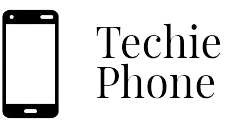Understanding Xiaomi’s MIUI Interface
Xiaomi’s MIUI interface serves as the software foundation for their smartphones, offering users a unique and intuitive experience. With a focus on simplicity and functionality, MIUI presents a user-friendly environment that caters to both novice and advanced users alike. The interface is characterized by its sleek design, vibrant colors, and customizable features, allowing individuals to tailor their devices to suit their preferences.
Navigating through MIUI is seamless, with a streamlined layout that promotes easy access to apps, settings, and notifications. The interface is designed to optimize efficiency, enabling users to perform tasks quickly and effortlessly. Whether it’s organizing apps, adjusting settings, or browsing through menus, MIUI offers a cohesive user experience that enhances productivity and usability.
• MIUI interface is the software foundation for Xiaomi smartphones
• Focuses on simplicity and functionality
• Offers a unique and intuitive experience for users
• Characterized by sleek design, vibrant colors, and customizable features
Navigating through MIUI is seamless with its streamlined layout that promotes easy access to apps, settings, and notifications. The interface’s design optimizes efficiency, allowing users to perform tasks quickly and effortlessly. Whether organizing apps, adjusting settings, or browsing menus, MIUI provides a cohesive user experience that enhances productivity and usability.
Exploring Xiaomi’s Camera Features
Xiaomi smartphones are renowned for their impressive camera capabilities, catering to both amateur enthusiasts and avid photographers. With advanced features such as AI scene detection, portrait mode, and night mode, Xiaomi devices deliver stunning pictures in various lighting conditions. The camera interface is user-friendly, allowing users to easily navigate through different shooting modes and settings to capture the perfect shot.
Moreover, Xiaomi’s camera app offers a plethora of creative tools and filters to enhance and personalize your photos. From beauty mode to filters inspired by film types, there are endless possibilities to unleash your creativity and add a unique touch to your images. Whether you’re capturing breathtaking landscapes or candid moments with friends, Xiaomi’s camera features are designed to elevate your photography experience.
– AI scene detection helps in identifying different scenes for optimal settings
– Portrait mode creates professional-looking blurred backgrounds
– Night mode enhances low-light photography by reducing noise and improving clarity
– User-friendly interface for easy navigation through shooting modes and settings
– Creative tools and filters to personalize and enhance photos, such as beauty mode and film-inspired filters.
Customizing Xiaomi’s Themes and Wallpapers
When it comes to personalizing your Xiaomi smartphone, customizing themes and wallpapers can make a significant impact on the overall look and feel of your device. Xiaomi provides users with a wide range of pre-installed themes and wallpapers to choose from, allowing you to easily change the appearance of your phone to suit your style and preferences. Whether you prefer vibrant and colorful themes or minimalist designs, there is something for everyone in Xiaomi’s extensive theme store.
In addition to the pre-installed options, Xiaomi also allows users to download third-party themes and wallpapers from the Mi Theme Store, giving you even more flexibility to tailor your device to your liking. With the ability to mix and match different elements such as icons, fonts, and backgrounds, customizing themes and wallpapers on your Xiaomi smartphone allows you to create a unique and personalized user experience that stands out from the crowd.
• Xiaomi provides users with a wide range of pre-installed themes and wallpapers to choose from
• Easily change the appearance of your phone to suit your style and preferences
• Vibrant and colorful themes or minimalist designs are available in Xiaomi’s extensive theme store
• Download third-party themes and wallpapers from the Mi Theme Store for more customization options
• Mix and match different elements such as icons, fonts, and backgrounds for a unique user experience
Mastering Xiaomi’s Gesture Controls
Xiaomi’s gesture controls offer a convenient and intuitive way to navigate your device without relying on traditional buttons. By mastering these gestures, you can streamline your user experience and access key functions with simple swipes and taps. For example, swiping up from the bottom of the screen can take you to the home screen, while swiping up and pausing allows you to view recent apps.
In addition, you can switch between apps by swiping left or right on the bottom edge of the screen. Furthermore, using gestures can help maximize your screen real estate by eliminating the need for on-screen navigation buttons. Practice using these gestures regularly to enhance your efficiency and overall usability of your Xiaomi device.
• Swiping up from the bottom of the screen takes you to the home screen
• Swiping up and pausing allows you to view recent apps
• Switch between apps by swiping left or right on the bottom edge of the screen
• Using gestures can help maximize your screen real estate
Practice using these gestures regularly to enhance your efficiency and overall usability of your Xiaomi device. Mastering these gesture controls will make navigating your device a breeze.
Optimizing Battery Life on Xiaomi Smartphones
For those looking to maximize the battery life of their Xiaomi smartphones, there are several tips and tricks that can help prolong the time between charges. One effective method is to adjust the display settings by lowering the screen brightness and reducing the screen timeout duration. This can significantly reduce the amount of power the display consumes, ultimately extending the overall battery life of the device.
Another key factor in optimizing battery life on Xiaomi smartphones is to manage and close unnecessary background apps. Apps running in the background can drain the battery quickly, so regularly closing out apps that are not in use can help conserve power. Additionally, disabling push notifications for apps that are not essential can also contribute to saving battery life on Xiaomi devices. By implementing these simple adjustments, users can enjoy longer-lasting battery performance from their Xiaomi smartphones.
• Adjust display settings by lowering screen brightness and reducing screen timeout duration
• Manage and close unnecessary background apps to conserve power
• Disable push notifications for non-essential apps to save battery life
Utilizing Xiaomi’s Dual Apps Feature
Xiaomi’s Dual Apps feature provides users with the convenience of running two instances of the same application simultaneously on their smartphones. This feature is particularly useful for individuals who need to separate their personal and professional digital spaces within a single device. By enabling Dual Apps, users can easily switch between accounts on social media platforms, messaging apps, and other applications without the need to log in and out repeatedly.
To utilize Xiaomi’s Dual Apps feature, simply navigate to the device’s settings and locate the Dual Apps option. From there, select the applications for which you wish to create separate instances. Once enabled, each app will have a duplicate icon denoting the secondary instance, allowing for easy differentiation between the two versions. This functionality not only streamlines the user experience but also enhances productivity by enabling efficient multitasking on Xiaomi smartphones.
• Xiaomi’s Dual Apps feature allows users to run two instances of the same application simultaneously on their smartphones.
• This feature is beneficial for separating personal and professional digital spaces within a single device.
• Users can easily switch between accounts on social media platforms, messaging apps, and other applications without logging in and out repeatedly.
• To enable Dual Apps, navigate to the device’s settings and select the applications for which you want separate instances.
• Each app will have a duplicate icon denoting the secondary instance for easy differentiation between versions.
• The functionality streamlines user experience and enhances productivity by enabling efficient multitasking on Xiaomi smartphones.
Exploring Xiaomi’s Security and Privacy Settings
Xiaomi devices offer a range of security and privacy settings to help users customize their level of protection. Within the Settings menu, users can find options to secure their device with features such as fingerprint unlock, face unlock, and password protection. Users can also set up app lock to add an extra layer of security to specific applications, ensuring sensitive information remains safeguarded.
In addition to locking individual apps, Xiaomi smartphones provide users with the ability to manage app permissions. By accessing the Security & Privacy section in Settings, users can review and adjust permissions granted to each app, allowing for greater control over data access. This feature enables users to restrict app permissions that may compromise their privacy, ultimately enhancing the overall security of their device.
• Fingerprint unlock
• Face unlock
• Password protection
• App lock for specific applications
• Manage app permissions in Security & Privacy settings
– Review and adjust permissions granted to each app
– Greater control over data access
– Restrict app permissions that compromise privacy
Managing Storage on Xiaomi Devices
When it comes to managing storage on your Xiaomi device, keeping track of the apps and files hogging up space is crucial. Start by going through your apps and uninstalling any that you no longer use or need. Additionally, clearing your cache regularly can free up some storage space and help improve the overall performance of your device.
Another effective way to manage storage on your Xiaomi device is to transfer your photos, videos, and other large files to an external storage option such as a microSD card or cloud service. This can help alleviate the burden on your device’s internal storage and ensure that you have ample space for new downloads and updates.
• Uninstall unused apps to free up storage space
• Clear cache regularly to improve device performance
• Transfer photos, videos, and large files to external storage options like microSD card or cloud service
• Ensure ample space for new downloads and updates by managing storage efficiently
Utilizing Xiaomi’s Split Screen Feature
To make the most of Xiaomi’s Split Screen feature, users can easily multitask by running two apps simultaneously on the same screen. This feature allows for increased productivity and convenience, as it enables users to view and interact with two different applications at the same time. By simply activating Split Screen mode, users can seamlessly switch between apps and make the most out of their Xiaomi device’s display.
Moreover, Xiaomi’s Split Screen feature is particularly useful for activities such as browsing the web while texting, watching a video while taking notes, or comparing information from two different sources side by side. With this functionality, users can customize their multitasking experience and tailor it to their specific needs and preferences. By taking advantage of Xiaomi’s Split Screen feature, users can enhance their efficiency and streamline their workflow on their smartphones with ease.
• By utilizing Xiaomi’s Split Screen feature, users can easily multitask by running two apps simultaneously on the same screen
• This feature allows for increased productivity and convenience as it enables users to view and interact with two different applications at the same time
• Simply activating Split Screen mode allows users to seamlessly switch between apps and make the most out of their Xiaomi device’s display
Moreover, Xiaomi’s Split Screen feature is particularly useful for activities such as:
• Browsing the web while texting
• Watching a video while taking notes
• Comparing information from two different sources side by side
With this functionality, users can customize their multitasking experience and tailor it to their specific needs and preferences. By taking advantage of Xiaomi’s Split Screen feature, users can enhance their efficiency and streamline their workflow on their smartphones with ease.
Customizing Notifications on Xiaomi Smartphones
When it comes to customizing notifications on Xiaomi smartphones, you have a range of options to tailor your device to suit your preferences. Within the settings menu, you can access the notification and status bar section to adjust the behavior of notifications. From here, you can choose whether to show notification icons, display a notification light, or enable notification sounds for specific apps.
Furthermore, Xiaomi smartphones allow you to prioritize notifications by categorizing them into different levels of importance. By selecting the “Importance” option within the notification settings, you can choose between categories such as “Urgent” and “Low.” This feature enables you to ensure that the most critical notifications are promptly delivered to you, while less important ones can be muted or filtered out to reduce distractions.
• By accessing the notification and status bar section in settings, users can customize notification behavior
• Options include showing notification icons, enabling notification sounds, and displaying a notification light for specific apps
• Xiaomi smartphones allow users to prioritize notifications by categorizing them into different levels of importance
• Users can choose categories such as “Urgent” and “Low” to ensure critical notifications are promptly delivered
Exploring Xiaomi’s App Vault Feature
Xiaomi’s App Vault feature offers users quick access to a variety of handy tools and information directly from their home screen. By simply swiping right, users can easily access features such as quick shortcuts, a card-style layout displaying relevant information like calendar events, notes, and more. This convenient feature provides a seamless way to stay organized and efficient in managing daily tasks and accessing frequently used apps and information.
Additionally, Xiaomi’s App Vault feature allows users to customize the cards displayed based on their preferences and needs. With the ability to add, remove, or rearrange cards, users can tailor the App Vault to suit their individual requirements. This flexibility ensures that users can optimize the feature to streamline their workflow and access the information and tools that are most important to them with just a swipe of their finger.
– Xiaomi’s App Vault feature offers quick access to handy tools and information
– Users can swipe right to access quick shortcuts and a card-style layout displaying relevant information
– The feature helps users stay organized and efficient in managing daily tasks
– Users can customize the cards displayed based on their preferences and needs
– The flexibility allows users to tailor the App Vault to suit their individual requirements
Mastering Xiaomi’s Screen Recording Feature
To take full advantage of Xiaomi’s screen recording feature, simply swipe down from the top of your device’s screen to access the quick settings panel. From there, locate the screen recorder icon and tap on it to begin recording. You can choose to record the full screen, specific portions of the screen, or even enable the front camera to record yourself while showcasing something on your screen.
During the recording process, you can pause and resume the recording as needed. Once you have finished capturing the desired content, simply tap the stop button to end the recording. Your screen recording will be saved to your device’s gallery for easy access and sharing with others. Experiment with this feature to create engaging tutorials, demonstrate gameplay, or save important information directly from your screen.
– To access Xiaomi’s screen recording feature, swipe down from the top of your device’s screen
– Locate and tap on the screen recorder icon in the quick settings panel to begin recording
– Choose to record full screen, specific portions, or enable front camera for a picture-in-picture effect
– Pause and resume recording during the process as needed
– Tap stop button to end recording and save it to your device’s gallery for easy access and sharing
Utilizing Xiaomi’s Mi Drop for File Sharing
Xiaomi’s Mi Drop is a convenient feature for sharing files quickly and easily between devices. It eliminates the need for any external applications or internet connection, making file sharing hassle-free. With Mi Drop, users can swiftly transfer a variety of files, including photos, videos, music, and documents, with just a few taps on the screen.
To utilize Mi Drop for file sharing, simply open the app on both the sending and receiving devices. Select the files you wish to share and tap on the send button. The app will then search for nearby devices with Mi Drop enabled. Once the recipient’s device is detected, a prompt will appear for them to accept the file transfer. With its fast transfer speeds and user-friendly interface, Mi Drop is a convenient tool for sharing files effortlessly between Xiaomi smartphones.
• Mi Drop is a built-in feature on Xiaomi smartphones that allows for quick and easy file sharing
• No need for external applications or internet connection to transfer files
• Supports various types of files such as photos, videos, music, and documents
• Simply open the app on both devices, select files to share, and tap send
• Fast transfer speeds and user-friendly interface make file sharing effortless
Exploring Xiaomi’s Game Turbo Feature
Xiaomi’s Game Turbo feature is a powerful tool that enhances the gaming experience on Xiaomi smartphones. By optimizing system resources and prioritizing performance for games, Game Turbo ensures smooth gameplay and reduces latency. This feature allows users to customize settings such as screen refresh rate, touch sensitivity, and network usage to suit their gaming preferences.
Additionally, Xiaomi’s Game Turbo feature provides easy access to in-game tools such as screen recording, notifications management, and blocking calls and messages to minimize interruptions while gaming. With Game Turbo, users can enjoy a seamless and immersive gaming session without worrying about distractions or performance issues.
• Game Turbo optimizes system resources and prioritizes performance for games
• Users can customize settings such as screen refresh rate, touch sensitivity, and network usage
• Provides easy access to in-game tools like screen recording and notifications management
• Blocks calls and messages to minimize interruptions while gaming
Managing App Permissions on Xiaomi Devices
When using Xiaomi devices, it is essential to be mindful of app permissions to safeguard your privacy and data security. To manage app permissions on Xiaomi smartphones, navigate to the device’s settings menu and select “Apps” or “Installed apps” to view a list of all installed applications. From there, tap on the specific app for which you wish to adjust permissions and then choose “Permissions” to modify access to functions such as camera, location, contacts, and more. By being selective about which permissions you grant to each app, you can enhance your device’s security and prevent unauthorized access to your personal information.
Furthermore, regularly reviewing and updating app permissions on your Xiaomi device can help optimize its performance and minimize potential privacy risks. Take the time to reassess the permissions granted to each application, especially after updating or installing new apps. By staying vigilant and granting permissions judiciously based on each app’s functionality, you can maintain a secure and efficient user experience on your Xiaomi device.
– Be selective about which permissions you grant to each app
– Regularly review and update app permissions on your Xiaomi device
– Reassess permissions granted to each application, especially after updates or new installations
– Grant permissions judiciously based on each app’s functionality
Customizing Xiaomi’s Always-On Display Feature
Xiaomi’s Always-On Display feature provides users with a convenient way to glance at important information on their smartphone without having to unlock the device. This feature allows users to customize what is displayed on the screen, such as the time, date, battery percentage, and notifications from selected apps. By personalizing the Always-On Display settings, users can tailor it to their preferences and needs, making it a useful tool for staying up to date with notifications at a glance.
To customize the Always-On Display on Xiaomi smartphones, users can navigate to the settings menu and select the Display option. From there, they can find the Always-On Display option and access various customization settings. Users have the ability to choose different clock styles, select which notifications are displayed, and even set specific times for the feature to be active. Additionally, users can adjust the brightness and choose different backgrounds to further personalize their Always-On Display experience.
• Users can navigate to the settings menu and select the Display option
• Find the Always-On Display option and access various customization settings
• Choose different clock styles and select which notifications are displayed
• Set specific times for the feature to be active
• Adjust brightness and choose different backgrounds for personalization
Utilizing Xiaomi’s Second Space Feature
Xiaomi’s Second Space feature is a handy tool for those looking to compartmentalize their personal and work lives on a single device. By creating distinct spaces within the phone, users can separate apps, files, and settings to maintain organization and privacy. Switching between these spaces is quick and seamless, allowing users to easily transition between different usage scenarios without any hassle.
Additionally, Xiaomi’s Second Space feature enables users to set up separate fingerprint or passcode locks for each space, adding an extra layer of security to keep sensitive information protected. This feature is particularly useful for individuals who share their device with others or for those who simply want to keep certain aspects of their digital life separate. By leveraging Xiaomi’s Second Space, users can enjoy a tailored and more secure smartphone experience without compromising on convenience.
– Xiaomi’s Second Space feature allows users to compartmentalize personal and work lives on one device
– Users can separate apps, files, and settings for better organization and privacy
– Switching between spaces is quick and seamless for easy transition between different scenarios
– Separate fingerprint or passcode locks can be set up for each space for added security
– Useful for individuals who share their device with others or want to keep certain aspects of their digital life separate
Exploring Xiaomi’s Quick Ball Feature
The Quick Ball feature on Xiaomi smartphones provides users with a convenient way to access frequently used functions and apps with a single tap. It appears as a small customizable ball on the edge of the screen, allowing easy navigation and multitasking without the need to navigate through menus or home screens. Users can personalize the Quick Ball menu to include shortcuts to actions such as taking screenshots, locking the screen, or launching specific apps for increased efficiency in everyday tasks.
In addition to its practical functionality, the Quick Ball feature also enhances accessibility for users with mobility issues or those looking for a more intuitive way to interact with their Xiaomi device. With the ability to customize the Quick Ball menu based on individual preferences and usage patterns, users can tailor their smartphone experience to suit their unique needs and streamline their interactions with the device. By offering a convenient shortcut tool that is simple to use and highly customizable, Xiaomi’s Quick Ball feature adds a layer of versatility and ease of use to its lineup of smartphones.
• The Quick Ball feature on Xiaomi smartphones provides users with a convenient way to access frequently used functions and apps with a single tap.
• It appears as a small customizable ball on the edge of the screen, allowing easy navigation and multitasking without the need to navigate through menus or home screens.
• Users can personalize the Quick Ball menu to include shortcuts to actions such as taking screenshots, locking the screen, or launching specific apps for increased efficiency in everyday tasks.
In addition to its practical functionality, the Quick Ball feature also enhances accessibility for users with mobility issues or those looking for a more intuitive way to interact with their Xiaomi device. With the ability to customize the Quick Ball menu based on individual preferences and usage patterns, users can tailor their smartphone experience to suit their unique needs and streamline their interactions with the device. By offering a convenient shortcut tool that is simple to use and highly customizable, Xiaomi’s Quick Ball feature adds a layer of versatility and ease of use to its lineup of smartphones.
Mastering Xiaomi’s Screen Mirroring Feature
To begin utilizing Xiaomi’s Screen Mirroring feature, simply ensure that both your smartphone and the target device are connected to the same Wi-Fi network. Once the connection is established, access the Screen Mirroring option on your Xiaomi device by swiping down from the top of the screen to open the Quick Settings menu. From here, tap on the Screen Mirroring icon and select the target device you want to mirror your screen to. Your smartphone’s display will then be mirrored onto the selected device in real-time, allowing for seamless sharing of content and presentations.
Furthermore, Xiaomi’s Screen Mirroring feature offers additional functionalities such as the ability to mirror specific apps or games, enabling a more tailored experience for users. By selecting the “App Mirroring” option within the Screen Mirroring settings, you can choose which app or game you want to mirror to the external display, providing enhanced control over the content being shared. This feature is particularly useful for showcasing presentations, demonstrating gameplay, or simply enjoying media on a larger screen with ease.
• Once both devices are connected to the same Wi-Fi network, access Screen Mirroring by swiping down from the top of the screen
• Tap on the Screen Mirroring icon and select the target device you want to mirror your screen to
• Enjoy real-time mirroring of your smartphone’s display onto the selected device for seamless sharing of content
• Use App Mirroring option to mirror specific apps or games for a more tailored experience
• Choose which app or game you want to mirror to external display within Screen Mirroring settings
Optimizing Performance on Xiaomi Smartphones
To enhance the performance of your Xiaomi smartphone, consider uninstalling unused apps and clearing cache regularly. By decluttering your device, you can free up valuable storage space and improve its overall speed and responsiveness. Additionally, optimizing your device’s settings by disabling unnecessary background processes and animations can further boost its performance.
Another effective way to optimize performance on your Xiaomi smartphone is to regularly check for software updates. Manufacturers often release updates that not only introduce new features but also address bugs and improve the device’s performance. Keeping your phone’s software up to date ensures that you are running the latest optimizations and enhancements, ultimately contributing to a smoother and more efficient user experience.
• Uninstall unused apps to free up storage space
• Clear cache regularly to improve speed and responsiveness
• Disable unnecessary background processes and animations
• Check for software updates regularly to ensure optimal performance
• Stay up to date with the latest optimizations and enhancements by installing updates from manufacturers.