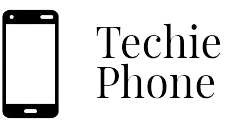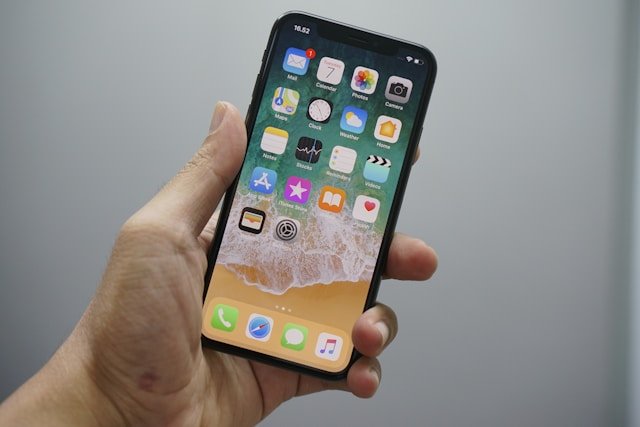Getting Started with Your iPhone
When you first get your hands on a new iPhone, the excitement of unboxing and setting it up can be overwhelming. The sleek design and intuitive interface of the iPhone make it easy for users of all levels to navigate and start using the device right away. As you power on your iPhone for the first time, you’ll be guided through the initial setup process, which includes selecting a language, connecting to a Wi-Fi network, and setting up your Apple ID.
After completing the initial setup, take some time to explore the basic functions of your iPhone, such as making calls, sending text messages, and browsing the internet. Familiarize yourself with the layout of the home screen and the different apps that come pre-installed on your device. Don’t forget to visit the App Store to discover and download additional apps that can further enhance your iPhone experience.
• Making calls
• Sending text messages
• Browsing the internet
• Exploring the layout of the home screen
• Familiarizing yourself with pre-installed apps
• Visiting the App Store to download additional apps
Customizing Your Home Screen
Creating a personalized and functional home screen is a great way to enhance your iPhone experience. Start by organizing your apps into folders based on categories to declutter your screen and make it easier to find what you need. Customize your app icons by changing their size or shape, or even using widgets for quick access to essential information without having to open the app itself.
Consider using dynamic wallpapers or customizing your background to reflect your style. You can also rearrange your app icons to prioritize the ones you use most frequently. Take advantage of the Today View widgets for at-a-glance updates on weather, calendar events, and more. By taking the time to tailor your home screen to your preferences, you can make your iPhone more intuitive and efficient to use.
• Organize apps into folders based on categories
• Customize app icons by changing size, shape, or using widgets
• Use dynamic wallpapers or customize background to reflect style
• Rearrange app icons to prioritize most frequently used ones
• Utilize Today View widgets for at-a-glance updates on weather, calendar events, and more
Mastering Siri and Voice Commands
Siri, Apple’s virtual assistant, can be a powerful tool for enhancing your iPhone experience. To get the most out of Siri, start by familiarizing yourself with the different voice commands it can understand. From setting reminders and alarms to sending messages and making calls, Siri can help you navigate your iPhone hands-free.
In addition to basic tasks, Siri is also capable of more advanced functions like providing real-time information on weather, sports scores, and even answering general knowledge questions. By mastering voice commands and learning to communicate clearly with Siri, you can streamline your daily tasks and access information quickly and efficiently on your iPhone.
• Setting reminders and alarms
• Sending messages and making calls
• Providing real-time information on weather, sports scores, etc.
• Answering general knowledge questions
By mastering voice commands and learning to communicate clearly with Siri, you can streamline your daily tasks and access information quickly and efficiently on your iPhone. With practice, you can become a pro at using Siri to its full potential.
Organizing Your Apps Efficiently
Grouping similar apps together can make it easier to find what you need. Consider creating folders on your home screen to categorize your apps based on their functions or themes. For instance, you can have a folder specifically for social media apps, another for productivity tools, and one for entertainment apps. This way, you can reduce clutter on your home screen and quickly access the apps you use most frequently.
Another effective way to organize your apps is to arrange them based on how often you use them. Place the most frequently used apps on the main home screen or within easy reach, while relegating less frequently used apps to secondary screens or folders. By prioritizing the apps you use the most, you can streamline your app usage and improve your overall efficiency when navigating your iPhone.
• Group similar apps together in folders based on their functions or themes
• Create folders for social media apps, productivity tools, and entertainment apps
• Reduce clutter on your home screen by categorizing apps
• Arrange apps based on frequency of use to prioritize most used ones
• Place frequently used apps on main home screen for easy access
• Relegate less frequently used apps to secondary screens or folders
• Streamline app usage and improve efficiency when navigating iPhone
Utilizing Widgets for Quick Access
Widgets on your iPhone can be a powerful tool for quick access to important information and functions. By adding widgets to your home screen, you can conveniently view updates, check the weather, track your fitness goals, and much more without having to open individual apps.
To add a widget, simply touch and hold an empty area on your home screen until the apps start jiggling. Then, tap the “+” sign in the top left corner to browse the available widgets and select the one you want to add. You can easily customize the size and placement of the widget to suit your preferences, making it easier to access the information you need at a glance.
• Widgets on your iPhone can provide quick access to important information and functions
• Adding widgets to your home screen allows you to view updates, check the weather, track fitness goals, and more without opening individual apps
• To add a widget, touch and hold an empty area on your home screen until the apps start jiggling
• Tap the “+” sign in the top left corner to browse available widgets and select one to add
• Customize the size and placement of the widget for easy access to information at a glance
Maximizing Battery Life
To extend your iPhone’s battery life, you can begin by adjusting your device’s settings. Lowering the brightness of your screen and enabling auto-brightness can help conserve power. Additionally, turning off unnecessary features like Bluetooth and Background App Refresh when not in use can also contribute to saving battery.
Another effective way to maximize battery life is by managing your apps efficiently. Keep track of which apps are consuming the most power by checking your battery usage in the Settings app. You can then choose to force-close or disable these apps to prevent them from draining your battery unnecessarily. Moreover, regularly updating your apps and iOS software can help optimize battery performance with the latest bug fixes and improvements.
• Lower the brightness of your screen and enable auto-brightness
• Turn off unnecessary features like Bluetooth and Background App Refresh
• Manage app usage by checking battery usage in Settings
• Force-close or disable apps that consume a lot of power
• Regularly update apps and iOS software for optimized performance
Exploring Hidden Features and Settings
iPhone offers a plethora of hidden features and settings that can enhance your user experience. One such feature is the ability to enable Reachability, allowing you to easily access items at the top of the screen by double-tapping the Home button. Additionally, you can customize the Control Center by adding or rearranging toggles for quick access to frequently used settings like Wi-Fi, Bluetooth, and screen brightness.
Another hidden gem on your iPhone is the ability to create custom vibrations for different contacts. By navigating to the Contacts app, selecting a contact, and choosing “Edit,” you can set a unique vibration pattern for that specific person. This feature is particularly useful for identifying callers or texters without having to look at your phone. Explore these hidden features and settings to make the most out of your iPhone’s capabilities.
• Enable Reachability by double-tapping the Home button for easy access to items at the top of the screen
• Customize Control Center by adding or rearranging toggles for quick access to settings like Wi-Fi and Bluetooth
• Create custom vibrations for different contacts in the Contacts app to identify callers without looking at your phone
Setting Up Face ID and Touch ID
When setting up Face ID on your iPhone, ensure you are in a well-lit environment to accurately scan your face. Follow the on-screen instructions to slowly move your face in a circular motion for the initial scan. Remember to also set up an alternate appearance if you wear different hairstyles or accessories regularly to enhance recognition accuracy.
For Touch ID setup, gently place your finger on the Home button and adjust your grip slightly during the registration process to capture different angles. Register multiple fingerprints for added convenience, such as using different fingers on each hand for quick access. Ensure your fingers are clean and dry for optimal Touch ID performance in unlocking your device and authenticating app purchases.
• Ensure you are in a well-lit environment when setting up Face ID
• Slowly move your face in a circular motion for the initial scan
• Set up an alternate appearance if you wear different hairstyles or accessories regularly
• Gently place your finger on the Home button for Touch ID setup
• Adjust your grip slightly during registration to capture different angles
• Register multiple fingerprints for added convenience
• Use different fingers on each hand for quick access
• Ensure fingers are clean and dry for optimal Touch ID performance
Managing Notifications Like a Pro
Notifications play a crucial role in keeping you informed and up-to-date with the latest happenings on your iPhone. To effectively manage your notifications, take the time to review and customize them according to your preferences. By going into the settings of each app, you can select the type of notifications you want to receive, whether it’s banners, alerts, sounds, or badges. This level of customization ensures that you only receive notifications that are truly important to you, reducing unnecessary distractions throughout the day.
Additionally, consider utilizing the grouped notifications feature on your iPhone to keep your notifications organized and easily accessible. Grouping notifications by app can help streamline your notification center and make it easier to navigate through a multitude of alerts. By staying on top of your notifications and tailoring them to suit your needs, you can ensure that important messages and updates never go unnoticed.
– By going into the settings of each app, you can select the type of notifications you want to receive
– Grouping notifications by app can help streamline your notification center
– Stay on top of your notifications and tailor them to suit your needs
– Utilize the grouped notifications feature on your iPhone
– Ensure that important messages and updates never go unnoticed
Using iCloud for Seamless Data Backup
Backing up your data is crucial to ensure you don’t lose any important information on your iPhone. iCloud offers a seamless solution for safeguarding your data by storing it securely in the cloud. By enabling iCloud Backup in your settings, your device will automatically back up your photos, videos, app data, settings, and more, keeping everything safe and easily accessible.
To set up iCloud Backup on your iPhone, simply go to Settings, tap on your name, then select iCloud followed by iCloud Backup. Toggle the switch to turn on iCloud Backup, and your device will start backing up your data automatically when connected to Wi-Fi and charging. It’s a convenient way to ensure that your information is safe and secure, ready to be restored in case of any unforeseen circumstances.
• iCloud offers a seamless solution for safeguarding your data by storing it securely in the cloud.
• By enabling iCloud Backup in your settings, your device will automatically back up your photos, videos, app data, settings, and more.
• To set up iCloud Backup on your iPhone, go to Settings, tap on your name, then select iCloud followed by iCloud Backup.
• Toggle the switch to turn on iCloud Backup and your device will start backing up automatically when connected to Wi-Fi and charging.
Mastering Multitasking on Your iPhone
When it comes to multitasking on your iPhone, utilizing the app switcher is key. Simply swipe up from the bottom of the screen and pause in the middle to access all your recently used apps. From there, you can easily switch between them by tapping on the desired app.
Another handy feature for multitasking is Split View, which allows you to use two apps side by side on your iPhone. To activate Split View, open one app and then swipe up from the bottom to access the Dock. From the Dock, drag the second app you want to use onto the screen, positioning it to the left or right side. This enables you to efficiently work on two apps simultaneously, enhancing your productivity on your iPhone.
• Swipe up from the bottom of the screen to access app switcher
• Tap on desired app to switch between recently used apps
• Use Split View feature to have two apps side by side on iPhone
• Open one app, swipe up from bottom to access Dock
• Drag second app from Dock onto screen, position left or right
• Work efficiently on two apps simultaneously for increased productivity
Enhancing Security with Passcodes and Biometrics
To enhance the security of your iPhone, it is crucial to utilize passcodes and biometrics effectively. Setting up a strong passcode is the first line of defense against unauthorized access to your device. Opt for a complex alphanumeric passcode rather than a simple four-digit code for increased security. Additionally, consider enabling the option to erase all data on your device after multiple unsuccessful passcode attempts to protect your sensitive information.
In addition to passcodes, take advantage of biometric authentication methods like Face ID and Touch ID for a more convenient and secure unlocking experience. These advanced technologies provide an extra layer of security by requiring your unique facial features or fingerprint to access your device. Ensure that you have set up these biometric features and regularly update them to keep your iPhone secure from potential threats.
• Setting up a strong passcode is the first step in enhancing iPhone security
• Opt for a complex alphanumeric passcode for increased protection
• Enable the option to erase all data after multiple unsuccessful passcode attempts
• Utilize biometric authentication methods like Face ID and Touch ID for added security
• These technologies require unique facial features or fingerprint to unlock your device
• Regularly update and maintain biometric features to keep your iPhone secure
Optimizing Storage Space
Running out of storage space on your iPhone can be a frustrating experience, especially when you’re trying to download a new app or capture a memorable photo. To optimize your storage space, start by deleting any apps that you no longer use. These apps can take up a significant amount of space on your device, so removing them can free up valuable storage for things you actually need.
In addition to deleting unused apps, consider offloading large files and media to cloud storage services like iCloud or Google Drive. This way, you can access your files whenever you need them without taking up precious space on your iPhone. Another helpful tip is to regularly go through your photos and videos and remove any duplicates or low-quality shots to free up additional storage space for new memories.
Optimizing storage space on your iPhone is essential to ensure that you have enough room for all your important files and apps. Here are some tips to help you maximize your storage space:
• Delete unused apps that are taking up valuable space on your device
• Offload large files and media to cloud storage services like iCloud or Google Drive
• Regularly go through photos and videos to remove duplicates or low-quality shots
By following these simple steps, you can free up storage space on your iPhone and avoid running into the frustrating issue of not having enough room for new content.
Mastering Camera Features and Settings
When taking photos with your iPhone, understanding the various features and settings can greatly enhance the quality of your images. Experiment with different shooting modes such as Portrait, Panorama, and Night mode to capture a diverse range of scenes. Additionally, adjust settings like exposure, focus, and white balance to achieve the desired look in your photos.
Utilize advanced camera features like Live Photos, Burst mode, and HDR for unique and dynamic images. Take advantage of gridlines and rule of thirds to compose visually appealing shots. Remember to tap to focus and adjust the exposure manually for precise control over your photos. With practice and experimentation, you can elevate your photography skills using your iPhone’s camera to its full potential.
– Experiment with different shooting modes such as Portrait, Panorama, and Night mode
– Adjust settings like exposure, focus, and white balance for desired look
– Utilize advanced camera features like Live Photos, Burst mode, and HDR
– Take advantage of gridlines and rule of thirds for composition
– Tap to focus and adjust exposure manually for precise control
Utilizing Apple Pay for Convenient Payments
When it comes to making convenient and secure payments on your iPhone, Apple Pay is a fantastic solution. By simply adding your credit or debit cards to the Wallet app, you can easily make purchases in stores, online, and within apps. The added layer of security provided by Apple Pay, with Touch ID or Face ID verification, ensures that your transactions are safe and protected.
Apple Pay also allows you to easily send and receive money through iMessage or by asking Siri to help you with transactions. This streamlined process saves you time and effort, making it a convenient way to handle peer-to-peer payments. Additionally, with Apple Pay Cash, you can even store money on your device to use for future purchases or transfers seamlessly.
• With Apple Pay, you can make purchases in stores by simply holding your iPhone near a contactless reader and verifying with Touch ID or Face ID.
• Online shopping is made easier with Apple Pay as it eliminates the need to enter your payment and shipping information every time you make a purchase.
• In apps that support Apple Pay, checking out becomes a breeze with just a touch of your finger or face recognition.
• Sending money to friends and family is quick and easy through iMessage or Siri commands, making splitting bills or paying back loans hassle-free.
• Apple Pay Cash offers the convenience of storing funds on your device for future use without the need for physical cash.
Exploring Apple Music and Podcasts
Apple Music and Podcasts are two powerful features on your iPhone that can greatly enhance your entertainment experience. With Apple Music, you have access to a vast library of songs, albums, and playlists from various artists and genres. You can easily create your own personalized playlists, explore curated playlists, and discover new music through recommendations. The seamless integration with your iTunes library allows you to easily access your existing music collection and sync it across all your devices.
Podcasts offer a diverse range of audio content on various topics such as news, storytelling, comedy, education, and more. With the Podcasts app, you can subscribe to your favorite shows, download episodes for offline listening, and receive notifications for new releases. The app also features a user-friendly interface that makes it easy to discover new podcasts based on your interests or trending topics. Whether you’re looking for informative content or simply want to unwind with some entertaining stories, podcasts are a fantastic resource to explore on your iPhone.
• Apple Music provides access to a vast library of songs, albums, and playlists
• Create personalized playlists and explore curated playlists
• Seamless integration with iTunes library for easy access across devices
• Podcasts offer diverse audio content on various topics
• Subscribe to favorite shows and download episodes for offline listening
• User-friendly interface for discovering new podcasts based on interests or trending topics
Mastering Email and Messaging Apps
One of the most crucial aspects of using your iPhone efficiently is mastering your email and messaging apps. When it comes to emails, ensure that you have set up all your accounts correctly and organized them in a way that suits your workflow. Take advantage of features like VIP contacts and email filtering to prioritize and streamline your inbox. Additionally, familiarize yourself with gestures such as swiping to archive or delete emails for quick management.
In terms of messaging apps, stay up to date with the latest features and updates to make the most of your communication experience. Utilize tools like read receipts, typing indicators, and message reactions to enhance your conversations. Furthermore, explore the various customization options available within messaging apps to personalize your experience and make communication more engaging.
• Set up and organize email accounts correctly
• Use VIP contacts and email filtering for prioritization
• Learn gestures like swiping to archive or delete emails for quick management
• Stay updated on latest features of messaging apps
• Utilize read receipts, typing indicators, and message reactions for better communication
• Explore customization options in messaging apps for personalization
Customizing Your iPhone’s Appearance with Themes
When it comes to personalizing your iPhone, customizing its appearance with themes can make a significant difference in the overall aesthetic. Themes allow you to change the look of your device by altering the icons, wallpapers, and sometimes even the system fonts. Whether you prefer a minimalist design, vibrant colors, or a particular theme related to your interests, there are various theme options available to cater to every preference.
To start customizing your iPhone with themes, you can explore the App Store for theme applications that offer a wide range of customization possibilities. Some apps provide pre-made themes that you can directly apply, while others allow you to mix and match different elements to create a unique look. Additionally, you can also consider creating your themes using various tools and resources available online, enabling you to tailor every aspect of your iPhone’s appearance to suit your individual style and taste.
• One way to customize your iPhone’s appearance is by changing the icons with themed designs
• Another option is to select a wallpaper that complements the theme you have chosen
• Some themes even allow you to change the system font for a completely customized look
• Consider exploring different theme applications on the App Store to find the perfect fit for your preferences and style
Utilizing Screen Time for Digital Wellbeing
Screen Time is a feature on your iPhone that helps you understand and manage how much time you spend on your device. By taking advantage of Screen Time, you can set app limits, schedule downtime, and see detailed reports of your usage patterns. This tool empowers you to make informed decisions about how you allocate your time on your device, promoting a healthier digital lifestyle.
Setting up Screen Time is simple. Just go to your Settings, tap on Screen Time, and then set up your preferences according to your needs. You can customize app limits for specific categories of apps, schedule breaks from screen time during certain hours, and even block access to certain apps altogether during designated periods. By utilizing the features of Screen Time effectively, you can take control of your digital habits and ensure a more balanced approach to technology use.
• Setting up Screen Time is a simple process in the Settings menu
• Customize app limits for different categories of apps
• Schedule breaks from screen time during specific hours
• Block access to certain apps during designated periods
By utilizing these features effectively, you can take control of your digital habits and promote a healthier relationship with technology.
Troubleshooting Common Issues Like a Pro
For many iPhone users, encountering common issues can be frustrating, but with some troubleshooting techniques, you can resolve them like a pro. If you’re experiencing app crashes or freezes, try force closing the app by double-clicking the home button and swiping up on the app preview to close it. This action can often resolve minor software glitches that cause apps to malfunction. Additionally, ensure that your iOS software is up to date by going to Settings > General > Software Update to check for any available updates that may address bugs or performance issues.
Another common issue that iPhone users encounter is poor battery life. To troubleshoot this, start by checking which apps are consuming the most power by going to Settings > Battery. If you notice any particular app draining your battery excessively, consider updating the app or limiting its background activity to preserve battery life. Additionally, adjusting your screen brightness, disabling unnecessary location services, and enabling Low Power Mode can also help extend your iPhone’s battery life.
• Force close apps by double-clicking home button and swiping up
• Ensure iOS software is up to date by going to Settings > General > Software Update
• Check which apps are consuming the most power in Settings > Battery
• Consider updating or limiting background activity of battery-draining apps
• Adjust screen brightness, disable unnecessary location services, and enable Low Power Mode