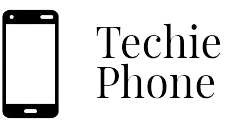Getting Started with Your New Xiaomi Smartphone
Setting up your new Xiaomi smartphone is an exciting process that allows you to explore all the features and capabilities of your device. To begin, ensure that your phone is charged and powered on. Follow the on-screen prompts to select your language, connect to a Wi-Fi network, and complete the initial setup steps. Once you have entered your Google account information, you can personalize your device by choosing a wallpaper and setting up a screen lock method for security.
After completing the initial setup, take some time to familiarize yourself with the layout of the MIUI interface. Swipe up from the bottom of the screen to access the Control Center for quick settings, or swipe down from the top to view your notifications. The home screen displays your apps and widgets, which you can rearrange by pressing and holding on an app icon until it vibrates. Start exploring the different pre-installed apps and features to get a feel for what your Xiaomi smartphone can do.
– Connect your phone to a Wi-Fi network
– Enter your Google account information
– Choose a wallpaper for personalization
– Set up a screen lock method for security
– Familiarize yourself with the MIUI interface layout
– Access Control Center by swiping up from the bottom of the screen
– View notifications by swiping down from the top of the screen
– Rearrange apps and widgets on the home screen by pressing and holding an app icon
Setting Up Your Xiaomi Account
To fully utilize the features of your new Xiaomi smartphone, setting up a Xiaomi account is essential. This account will serve as your gateway to various Xiaomi services and ensure seamless integration of your device with Xiaomi’s ecosystem. To create your account, simply navigate to the Xiaomi Account section in the settings menu and follow the on-screen instructions to register with your email address or phone number.
Upon successful registration, you will have access to a wide array of Xiaomi services such as Mi Cloud, Mi Store, and Mi Community. Your Xiaomi account will also enable you to personalize your device settings, synchronize your data across Xiaomi devices, and enjoy exclusive benefits and updates from Xiaomi. It is recommended to secure your account with a strong password and enable two-step verification for enhanced security and protection of your personal information.
• To fully utilize the features of your new Xiaomi smartphone, setting up a Xiaomi account is essential.
• Navigate to the Xiaomi Account section in the settings menu and follow on-screen instructions to register with email address or phone number.
• Upon successful registration, access services like Mi Cloud, Mi Store, and Mi Community.
• Personalize device settings, synchronize data across Xiaomi devices, and enjoy exclusive benefits and updates from Xiaomi.
• Secure your account with a strong password and enable two-step verification for enhanced security.
Navigating the MIUI Interface
The MIUI interface on your Xiaomi smartphone offers a user-friendly experience with its sleek design and intuitive navigation. One of the key features of the MIUI interface is the control center accessed by swiping down from the top of the screen. Here you can toggle various settings such as Wi-Fi, Bluetooth, and screen brightness. Additionally, swiping up from the bottom of the screen will bring up the recent apps menu, allowing you to easily switch between running applications.
In the MIUI interface, you will find the home screen where you can organize your apps and widgets. You can customize the home screen by long-pressing on an empty space to add widgets, change wallpapers, or access the settings menu. Navigating between different home screens can be done by swiping left or right. The MIUI interface also supports gestures for quick access to features like opening the camera by double-clicking the volume down button or capturing a screenshot by pressing the volume down and power buttons simultaneously.
• Swiping down from the top of the screen opens the control center
• Toggle settings like Wi-Fi, Bluetooth, and screen brightness in the control center
• Swipe up from the bottom to access recent apps menu
• Organize apps and widgets on the home screen
• Customize home screen by long-pressing on an empty space
• Change wallpapers or access settings menu on home screen
• Swipe left or right to navigate between different home screens
• Use gestures for quick access to features like opening camera or capturing screenshots
Customizing Your Home Screen
Customizing your home screen on your Xiaomi smartphone allows you to personalize your device to suit your style and preferences. Start by long-pressing on an empty area of the home screen to access the customization options. From here, you can change the wallpaper, add widgets, and rearrange or organize your app icons.
To further customize your home screen, explore the various themes available in the Themes app on your Xiaomi device. These themes offer a wide range of designs and styles to choose from, allowing you to completely change the look and feel of your home screen with just a few taps. Experiment with different themes until you find one that best reflects your personality and adds a personal touch to your device.
– Changing the wallpaper can instantly give your home screen a fresh new look
– Adding widgets allows you to access important information and functions right from the home screen
– Rearranging app icons can help you create a more organized and efficient layout for easy navigation
– Themes from the Themes app offer endless options for customizing the overall aesthetic of your device
Exploring Xiaomi’s Pre-installed Apps
Xiaomi smartphones come equipped with a range of pre-installed apps that cater to a variety of needs and preferences. From productivity tools to entertainment options, these apps are designed to enhance your user experience and make everyday tasks more convenient. By exploring the pre-installed apps on your Xiaomi device, you can discover new ways to stay organized, stay connected, and stay entertained on the go.
Whether you’re looking for a reliable weather app, a handy note-taking tool, or a music streaming service, Xiaomi’s pre-installed apps have you covered. Additionally, these apps are often optimized to work seamlessly with MIUI, Xiaomi’s custom interface, ensuring a smooth and intuitive user experience. By familiarizing yourself with the pre-installed apps on your Xiaomi smartphone, you can make the most of your device and unlock its full potential.
– Xiaomi smartphones come equipped with a range of pre-installed apps
– These apps cater to a variety of needs and preferences
– They are designed to enhance user experience and make everyday tasks more convenient
– Exploring the pre-installed apps can help you stay organized, connected, and entertained on the go
– Xiaomi’s pre-installed apps include productivity tools, entertainment options, weather app, note-taking tool, music streaming service
– The apps are optimized to work seamlessly with MIUI for a smooth user experience
– Familiarizing yourself with these apps can help you unlock your device’s full potential.
Managing Your Notifications
When it comes to managing notifications on your Xiaomi smartphone, staying organized is key to ensuring you don’t miss important updates. To control the notifications you receive, head to the Settings menu and locate the Notifications & Status bar section. From here, you can customize your notification preferences for each app installed on your device, including choosing whether to display notifications on the lock screen, adjust the sound and vibration settings, and prioritize certain notifications over others.
Additionally, you can manage notifications directly from the lock screen by swiping down to view the notification shade. From here, you can swipe left or right on individual notifications to dismiss them or tap and hold to access more options such as snoozing notifications for a certain period of time. By taking advantage of these features, you can streamline your notification experience and stay on top of important information without feeling overwhelmed by unnecessary alerts.
– By customizing notification preferences for each app, you can control which notifications are displayed
– Adjust sound and vibration settings to ensure you are alerted in the way that works best for you
– Prioritize certain notifications over others to make sure you never miss important updates
– Swipe down on the lock screen to easily manage and dismiss notifications
– Tap and hold on notifications to access additional options such as snoozing them for a set period of time
Understanding the Settings Menu
When using a Xiaomi smartphone, it’s essential to have a good grasp of the settings menu to tailor your device to your preferences and optimize its performance. The settings menu on your Xiaomi device is where you can access various options and configurations to customize your device’s behavior, appearance, and functionality.
Within the settings menu, you’ll find a wide range of categories such as Wireless & networks, Additional settings, Privacy, Battery & performance, Apps, and much more. Each category contains specific options and features that allow you to control different aspects of your Xiaomi device. It’s worth exploring these settings thoroughly to make sure your device is set up just the way you like it and to ensure smooth and efficient operation.
– Wireless & networks: This category allows you to manage Wi-Fi, Bluetooth, mobile data, and other network-related settings on your Xiaomi device.
– Additional settings: Here you can find options for customizing sound & vibration settings, display settings, notification settings, and more.
– Privacy: In this category, you can control permissions for apps, manage app locks and permissions, as well as access security features such as fingerprint unlock.
– Battery & performance: This section lets you optimize battery usage with power-saving modes and monitor performance with tools like the built-in cleaner.
– Apps: Manage installed apps, their permissions, notifications, default apps for various actions like opening links or playing music.
Using Xiaomi’s Security Features
Xiaomi smartphones come equipped with a variety of security features to help protect your device and your personal information. One of the key security tools is the fingerprint scanner, which allows you to quickly and securely unlock your phone with just a touch of your finger. By setting up this feature, you can add an extra layer of security to your device, ensuring that only you can access its contents.
In addition to the fingerprint scanner, Xiaomi devices also offer features like facial recognition and secure folder options. The facial recognition technology allows you to unlock your phone simply by looking at it, providing a convenient and secure way to access your device. The secure folder feature enables you to keep certain apps, photos, and files private and protected with an additional PIN or password, safeguarding sensitive information from prying eyes. These security features combine to offer Xiaomi users peace of mind and protection against potential threats to their digital privacy.
• Fingerprint scanner for quick and secure unlocking
• Facial recognition technology for convenient access
• Secure folder option to keep apps, photos, and files private
• Additional PIN or password protection for sensitive information
Exploring the Camera Features
When it comes to exploring the camera features on your Xiaomi smartphone, you’ll find a range of options to enhance your photography experience. From various shooting modes like portrait, panorama, and night mode to adjustable settings such as white balance and ISO, you can customize your shots to suit different scenarios. Additionally, features like AI scene detection and beautification tools can help you capture stunning images with ease.
The camera app on your Xiaomi device also offers advanced capabilities such as HDR, Pro mode, and filters to add creative touches to your photos. Experiment with different settings and modes to discover the full potential of your smartphone’s camera and unleash your creativity. Whether you’re capturing landscapes, portraits, or close-up shots, the camera features on your Xiaomi device are designed to help you take high-quality photos effortlessly.
• The camera app on Xiaomi smartphones offers a range of shooting modes including portrait, panorama, and night mode
• Users can adjust settings such as white balance and ISO for customized shots
• Features like AI scene detection and beautification tools make capturing stunning images easy
• Advanced capabilities like HDR, Pro mode, and filters allow for creative touches to be added to photos
• Experimenting with different settings and modes can help users discover the full potential of their smartphone’s camera
Taking Great Photos with Your Xiaomi Smartphone
The camera features on your Xiaomi smartphone are designed to help you capture stunning photos with ease. To make the most of your device’s photography capabilities, start by familiarizing yourself with the camera app. Explore the different shooting modes available, such as portrait mode, panorama, and HDR, to experiment with various photography styles and techniques.
Once you’re comfortable navigating the camera app, consider experimenting with different settings like exposure, white balance, and focus to achieve the desired look for your photos. Don’t be afraid to get creative and try out different angles and compositions to add visual interest to your shots. With a bit of practice and experimentation, you’ll be well on your way to capturing great photos with your Xiaomi smartphone.
• Experiment with different shooting modes like portrait mode, panorama, and HDR
• Familiarize yourself with the camera app settings such as exposure, white balance, and focus
• Get creative with angles and compositions to add visual interest to your photos
• Practice and experiment to improve your photography skills
With these tips in mind, you can take great photos using your Xiaomi smartphone. Whether you’re capturing stunning landscapes or candid moments with friends, the key is to have fun while exploring the capabilities of your device’s camera. Remember that practice makes perfect, so don’t be afraid to keep experimenting and pushing the boundaries of your creativity. Before you know it, you’ll be snapping incredible shots that showcase your unique perspective on the world around you.
Mastering Video Recording on Your Xiaomi Device
To capture high-quality videos on your Xiaomi smartphone, it’s essential to stabilize your device properly. Consider using a tripod or stabilizer to prevent shaky footage and ensure smooth recording. Additionally, adjusting the exposure and focus settings before filming can help enhance the overall quality of your videos.
When recording videos on your Xiaomi device, pay attention to the lighting conditions. Optimal lighting can significantly impact the clarity and overall look of your footage. Avoid harsh lighting or direct sunlight, as it can create unwanted shadows and overexposure. Experiment with different angles and perspectives to add depth and visual interest to your videos.
• Properly stabilize your device using a tripod or stabilizer
• Adjust exposure and focus settings before filming for better quality
• Pay attention to lighting conditions for optimal clarity and look of footage
• Avoid harsh lighting and direct sunlight to prevent shadows and overexposure
• Experiment with different angles and perspectives for added depth and visual interest
Customizing Your Display Settings
When it comes to personalizing your Xiaomi smartphone, customizing the display settings can make a significant difference in your overall user experience. From adjusting brightness and contrast to choosing your preferred color scheme, taking the time to tailor your display settings to your liking can enhance the way you interact with your device on a daily basis.
One key aspect of display customization on Xiaomi smartphones is the ability to adjust the font size and style. By selecting a font that is easy to read and a size that is comfortable for your eyes, you can make text on your device clearer and more visually appealing. Whether you prefer a sleek and modern look or a more traditional font style, exploring the options available for font customization can help create a personalized touch to your device’s display.
Customizing your display settings on your Xiaomi smartphone can be a fun and creative way to make your device feel truly unique. Here are some tips to help you get started:
• Adjust the brightness and contrast levels to suit your preferences and improve visibility in different lighting conditions.
• Choose a color scheme that reflects your personality or mood, whether it’s vibrant and colorful or minimalist and monochromatic.
• Experiment with different wallpapers and themes to change the overall look and feel of your device’s home screen.
• Customize app icons, widgets, and notification settings to streamline how information is presented on your screen.
Taking the time to explore all the customization options available for display settings on your Xiaomi smartphone can lead to a more enjoyable user experience. Whether you prefer a bold and eye-catching design or a clean and simple layout, there are endless possibilities for personalizing your device to match your style.
Managing Your Storage Space
To ensure optimal performance and usability of your Xiaomi smartphone, it is essential to manage your storage space efficiently. Regularly check the storage status of your device by navigating to the Settings menu and selecting the Storage option. Here, you can view the amount of used and available storage, allowing you to take necessary actions to free up space if needed.
One effective way to manage storage space is by uninstalling apps that are no longer in use. From the Settings menu, go to Apps, and then select the app you wish to uninstall. By removing unnecessary apps, you can free up storage space and improve the overall speed and performance of your Xiaomi device. Additionally, consider clearing the cache and data of apps to further optimize storage usage.
• Regularly check the storage status of your device in Settings
• Uninstall apps that are no longer in use to free up space
• Clear cache and data of apps to optimize storage usage
By following these simple steps, you can ensure that your Xiaomi smartphone runs smoothly and efficiently without any storage-related issues. Proper management of storage space is key to maximizing the performance and longevity of your device.
Using Xiaomi’s Built-in File Manager
One helpful feature of Xiaomi smartphones is the built-in File Manager, which allows you to easily organize and access your files. With this tool, you can browse through different folders, move, copy, delete, and even share files with just a few taps.
The File Manager also lets you search for specific files, making it convenient to locate documents, photos, videos, or any other content stored on your device. Additionally, you can create new folders to further organize your files and keep everything neat and tidy.
One helpful feature of Xiaomi smartphones is the built-in File Manager, which allows you to easily organize and access your files. With this tool, you can browse through different folders, move, copy, delete, and even share files with just a few taps.
– The File Manager also lets you search for specific files
– Making it convenient to locate documents, photos, videos or any other content stored on your device
– Additionally, you can create new folders to further organize your files
– Keep everything neat and tidy
Connecting to Wi-Fi Networks
To connect your Xiaomi smartphone to a Wi-Fi network, start by unlocking your device and accessing the Settings menu. Look for the “Wi-Fi” option and tap on it to view the available networks in range. Select the network you want to join and enter the password if required. Once the correct password is entered, your device will connect to the Wi-Fi network automatically, providing you with faster internet access and the ability to save on mobile data usage.
Remember to be cautious when connecting to public Wi-Fi networks, as they may pose security risks. It is advisable to connect to trusted networks whenever possible to ensure the safety of your personal information and data. By connecting to secure Wi-Fi networks, you can enjoy a more reliable internet connection and enhance your overall browsing experience on your Xiaomi smartphone.
• Make sure your Xiaomi smartphone is unlocked and go to the Settings menu
• Tap on “Wi-Fi” to see available networks in range
• Select the network you want to join and enter the password if required
• Ensure you are connecting to trusted networks to protect your personal information and data
• Connecting to secure Wi-Fi networks can provide a more reliable internet connection for better browsing experience
Utilizing Bluetooth Features
Bluetooth technology on your Xiaomi device allows you to seamlessly connect and share data with other compatible devices wirelessly. Whether you want to pair your smartphone with a wireless headset for hands-free calling or transfer files to a nearby tablet or laptop, Bluetooth makes it all possible. To get started, simply enable Bluetooth in your device settings and search for nearby devices to pair with.
Once your Xiaomi smartphone is connected to another device via Bluetooth, you can easily share files such as photos, videos, or documents with just a few taps. Additionally, you can stream music to a Bluetooth speaker or car stereo system for a more immersive audio experience. Remember to keep your devices within a reasonable range for a stable connection, and be mindful of the Bluetooth devices you connect to for security reasons.
• Bluetooth technology allows seamless connection and data sharing with compatible devices
• Pair your smartphone with wireless headset for hands-free calling or transfer files to nearby tablet/laptop
• Enable Bluetooth in device settings and search for nearby devices to pair with
• Share files like photos, videos, documents with connected devices via Bluetooth
• Stream music to Bluetooth speaker or car stereo system for immersive audio experience
Setting Up and Using Mi Cloud
Mi Cloud is a versatile cloud storage service provided by Xiaomi that allows you to back up and sync your data across devices seamlessly. To set up Mi Cloud on your Xiaomi smartphone, simply navigate to the Settings menu and select the Mi Account option. From there, you can sign in with your Xiaomi account credentials or create a new account if you don’t already have one. Once you are signed in, you can choose the type of data you want to back up to Mi Cloud, such as contacts, messages, photos, and more.
Utilizing Mi Cloud offers you the convenience of accessing your data from anywhere with an internet connection. Whether you need to retrieve your contacts on a new device or restore your photos after a factory reset, Mi Cloud streamlines the process. Additionally, Mi Cloud provides a Find Device feature that allows you to locate, lock, or erase your Xiaomi smartphone remotely in case it is lost or stolen, adding an extra layer of security to your device.
• Mi Cloud is a versatile cloud storage service provided by Xiaomi
• Back up and sync your data across devices seamlessly
• Set up Mi Cloud on your Xiaomi smartphone in the Settings menu
• Sign in with your Xiaomi account credentials or create a new account
• Choose the type of data you want to back up to Mi Cloud, such as contacts, messages, photos, and more
Utilizing Mi Cloud offers you the convenience of accessing your data from anywhere with an internet connection. Whether you need to retrieve your contacts on a new device or restore your photos after a factory reset, Mi Cloud streamlines the process. Additionally, Mi Cloud provides a Find Device feature that allows you to locate, lock, or erase your Xiaomi smartphone remotely in case it is lost or stolen, adding an extra layer of security to your device.
Exploring Xiaomi’s App Store
Xiaomi’s App Store, known as the Mi App Store, is a hub for a wide array of applications designed to enhance the functionality of your Xiaomi device. With a vast selection of apps ranging from productivity tools to entertainment options, the Mi App Store provides users with the opportunity to personalize their smartphone experience to suit their unique needs and preferences. By exploring the Mi App Store, you can discover innovative and useful apps that cater to various aspects of your digital lifestyle.
Navigating through the Mi App Store is a straightforward process, allowing users to easily search for specific apps or browse through different categories to find new and exciting additions to their device. The store’s user-friendly interface and efficient search functionality enable seamless app discovery and installation, ensuring that you can quickly access the tools and services you require. Whether you are seeking productivity apps to streamline your work tasks, entertainment apps to unwind during your leisure time, or utility apps to enhance the functionality of your device, the Mi App Store offers a diverse selection to cater to your preferences.
• The Mi App Store provides a wide array of applications for Xiaomi devices
• Users can personalize their smartphone experience with various apps
• Navigating through the store is easy and efficient
• Users can search for specific apps or browse through categories
• The user-friendly interface ensures seamless app discovery and installation
Downloading and Installing Apps on Your Xiaomi Device
When it comes to exploring the world of apps on your Xiaomi device, the Mi App Store is your go-to destination. With a vast assortment of applications ranging from productivity tools to entertainment options, you can easily find and download the apps that suit your needs and interests. Simply open the Mi App Store from your device’s home screen, browse through the various categories, and select the app you want to download.
Once you have chosen an app to download, simply tap on the “Install” button and let your Xiaomi device work its magic. The app will begin downloading and installing automatically, and you’ll soon be able to access it from your home screen or app drawer. Keep in mind that some apps may require permissions to access certain features on your device, so be sure to review these permissions before proceeding with the download.
• Once you have chosen an app to download, simply tap on the “Install” button and let your Xiaomi device work its magic.
• The app will begin downloading and installing automatically, and you’ll soon be able to access it from your home screen or app drawer.
• Keep in mind that some apps may require permissions to access certain features on your device, so be sure to review these permissions before proceeding with the download.
Tips and Tricks for Maximizing Your Xiaomi Smartphone’s Performance
To ensure your Xiaomi smartphone performs at its best, regularly clean up your device by removing unnecessary apps, cached data, and files. This can help free up storage space and optimize the device’s speed and performance. Additionally, consider disabling any unused features or settings that may be draining your battery or causing lag.
Another tip for maximizing your Xiaomi smartphone’s performance is to keep your device updated with the latest software and firmware. Regular updates from Xiaomi often include bug fixes, security patches, and performance enhancements that can help improve the overall functionality of your device. By staying up to date with software updates, you can ensure your smartphone runs smoothly and efficiently.
• Regularly clean up your device by removing unnecessary apps, cached data, and files
• Consider disabling any unused features or settings that may be draining your battery or causing lag
• Keep your Xiaomi smartphone updated with the latest software and firmware updates
• Updates often include bug fixes, security patches, and performance enhancements
• Staying up to date can help improve the overall functionality of your device